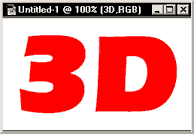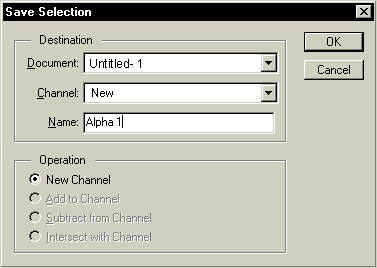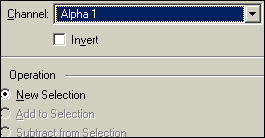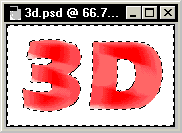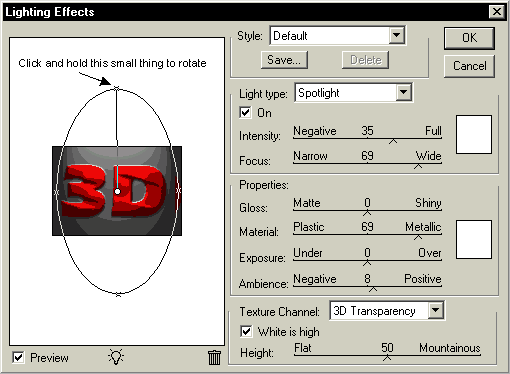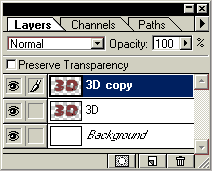|
 |
 |
 |
 |
 |
 |
 |
 |
 |
 |
 |
 |
 |
 |
 |
 |
 |
 |
 |
 |
 |
 |
 |
 |
 |
 |
 |
 |
 |
 |
 |
 |
 |
 |
 |
 |
 |
 |
 |
 |
 |
 |
 |
 |
 |
 |
 |
 |
 |
 |
 |
 |
 |
 |
 |
 |
 |
 |
 |
 |
|
|
 |
|
|
3D Text with real shadow.. |
|
|
|
|
|
|
 |
|
 |
|
 |
|
 |
|
 |
|
 |
|
|
|
3D Text |
|
|
|
 |
|
|
|
First make a new image 250x150 pixels, then type some words like below: |
|
|
|
|
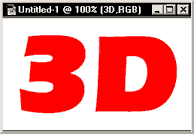 |
|
|
|
 |
|
|
|
Go to Layer>Type>Render Layer to render the layer. Hold down the CTRL key and click on the "3D" layer. Your words will be selected. |
|
|
|
 |
|
|
|
Go to Select>Save Selection, follow the options below: |
|
|
|
|
|
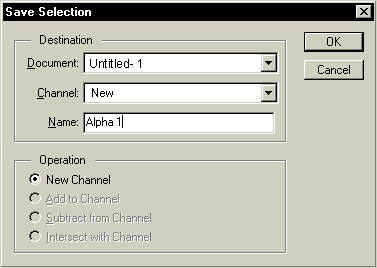 |
|
|
|
|
|
 |
|
|
|
Select>Deselect, the selection on the word just now will disappear.
Go to Filter>Blur>Motion Blur, use this settings:
Angle = -17
Distance = 65pixels
Click ok
Now go to Select>Load Selection to load the selection you saved just now.
Select the Alpha 1 channel. |
|
|
|
|
|
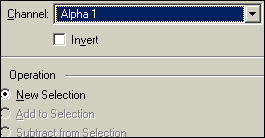 |
|
|
|
 |
|
|
|
Hold CTRL+ALT then press I (Select>Inverse), then press delete to delete outside the word, your image should look like this now: |
|
|
|
|
|
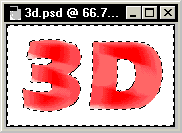 |
|
|
|
Then Select>Deselect |
|
|
|
 |
|
|
|
Go to Filter>Render>Lighting Effects, follow the options below exactly: |
|
|
|
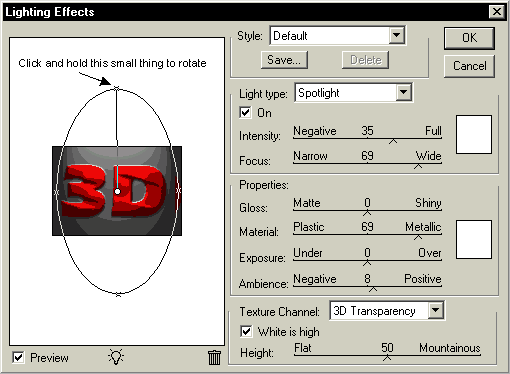 |
|
|
|
 |
|
|
|
Now the the words are done, we only need to add some shadows.
Right click on the "3D" Layer and select Duplicate Layer, then click OK
Now the layer palletes will have another layer called "3D copy". |
|
|
|
|
|
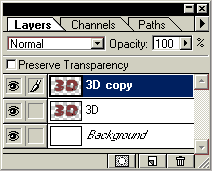 |
|
|
|
 |
|
|
|
 |
|
You're not done, click NEXT to contunue... |
|
|
|
|
|
|
|
|
|
|
|
|
|
|