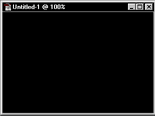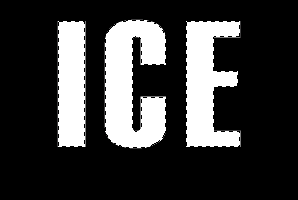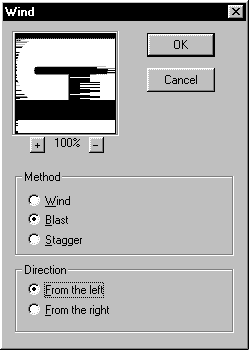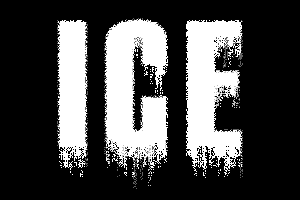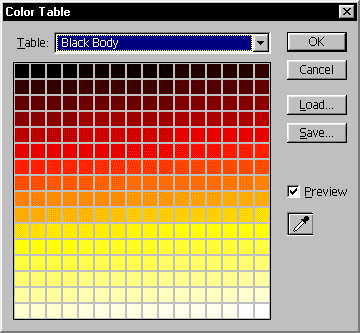|
 |
 |
 |
 |
 |
 |
 |
 |
 |
 |
 |
 |
 |
 |
 |
 |
 |
 |
 |
 |
 |
 |
 |
 |
 |
 |
 |
 |
 |
 |
 |
 |
 |
 |
 |
 |
 |
 |
 |
 |
 |
 |
 |
 |
 |
 |
 |
 |
 |
 |
 |
 |
 |
 |
 |
 |
 |
 |
 |
|
|
 |
|
|
|
 |
|
 |
|
 |
|
 |
|
 |
|
 |
|
|
|
ICE Text |
|
|
|
 |
|
|
|
First make a new image width 300 height 200 pixels, select the Graycscale mode, then click OK. |
|
|
|
|
|
 |
|
|
|
Color the background and make the background to black color. |
|
|
|
|
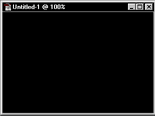 |
|
|
|
 |
|
|
|
Go to Window>Show Channels, create a new channel, the new channel will automatically named "Alpha 1".
In the "Alpha 1" channel, type some letters, try to use bigger letters and more spacing. |
|
|
|
|
|
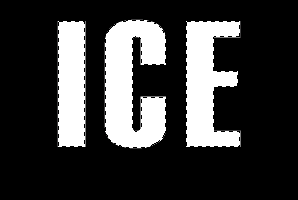 |
|
|
|
I use 180 size, Haettenschweiler fonts, tracking 80. |
|
|
|
|
|
 |
|
|
|
Then click the "Black" channel, go to Window>Show Layer, then fill the selection with white color.
Your letters will become white now. Select>Deselect. |
|
|
|
|
|
 |
|
|
|
Go to Image>Rotate Canvas>90 CW, to rotate the words.
Now your image is rotated, add some effects Filter>Stylize>Wind |
|
|
|
|
|
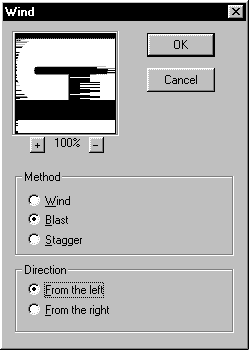 |
|
|
|
This time go to Image>Rotate Canvas>90 CWW, to rotate back the words. |
|
|
|
Add another effects Filter>Stylize>Diffuse |
|
|
|
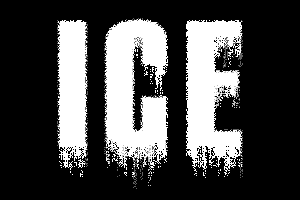 |
|
|
|
 |
|
|
|
Go to Filter>Blur>Gaussian Blur, use Radius: 1 pixels
Go to Image>Mode>Indexed Color, then go to Image>Mode>Color Table
In the color table choose Blackbody |
|
|
|
|
|
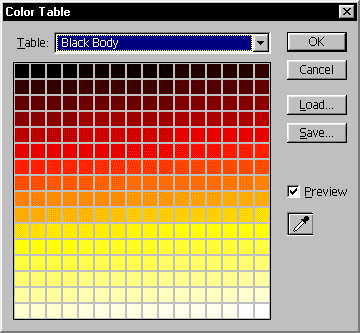 |
|
|
|
 |
|
|
|
Now the words looks like fire,......FIRE? Wait, you are not done yet!
Go to Image>Mode>RGB Color, then go to Image>Adjust>Hue/Saturation.
Change the "Hue" value to +180, then click OK. |
|
|
|
|
|
 |
|
|
|
 |
|
|
|
|
|
|
|
|
|