

You can avoid reaching for the mouse if you are familiar with keyboard shortcuts. If you forget one of these, use the mouse and go to the menu bar. In each pull down menu you will see keyboard commands given in the right side of the window.Commonly used keyboard combinations
|
Open a new word document quickly. |
|
Cut- Removes the selection from the active document and places it on the clipboard. |
||
|
Opens a previously saved document.. |
|
Copies the selection to the clipboard |
||
|
Closes the active window, but does not Exit Word. |
|
Paste - Inserts the contents of the clipboard at the insertion point (cursor) or whatever is selected. |
||
|
Saves the active document with its current file name, location and format. |
|
Selects all text and graphics in the active window. |
||
|
Prints the active file, also gives the opportunity to change print options |
|
Find - Searches for specified text in the active document |
||
|
Exit - Closes Microsoft Word. |
|
Bold - Formats selected text; make text bold, or remove bold formatting |
||
|
Undo the last action. This selection can be repeated several times. |
|
Italic - Formats selected text; make text italic or remove italic |
||
|
Redo - After an action has been undone, it can be reinstated in the document. |
|
Underline - Formats selected text; make text underlined or remove underline |
Less commonly used keyboard combinations
|
|
Increase selected text two points |
|
Apply superscript formatting |
|
|
Decrease selected text two points |
|
Apply subscript formatting |
|
|
Increase selected text one point |
|
Copy formats |
|
|
Decrease selected text one point |
|
Paste formats |
|
|
Change case of the letters |
|
Single space lines |
|
|
Underline words but not spaces |
|
Set 1.5 line spacing |
|
|
Double underline text |
|
Double space lines |
|
|
Center a paragraph |
|
Delete one word to the left |
|
|
Justify a paragraph |
|
Delete one word to the right |
|
|
Left align a paragraph |
|
Right align a paragraph |
|
|
Indent a paragraph from the left |
|
Insert a line break |
|
|
Create a hanging indent |
|
Reduce a hanging indent |
|
|
|||
|
|
Extend selection one character to the left |
|
Extend selection one character to the right |
|
|
Extend selection to the end of a word |
|
Extend selection to the beginning of a word |
|
|
|||
|
|
One character to the right |
|
One character to the left |
|
|
One word to the right |
|
One word to the left |
|
|
To the end of a document |
|
To the beginning of a document |
|
|
|||