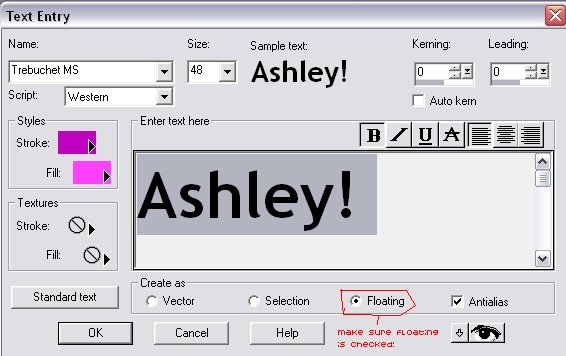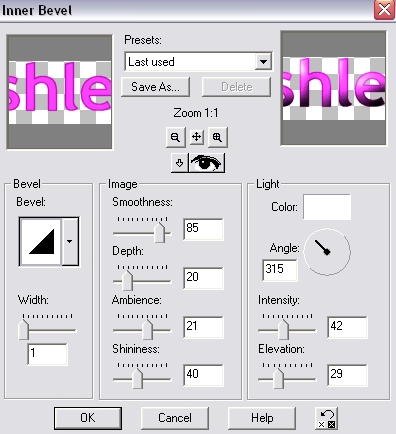3D Text
Once you are done, your finished product will look like this:

Funkedelic eh!!?? Follow these steps to have your text look like this!
Open up PSP, and create a new file on a white canvas. Or whatever. This is just for testing and stuff.
On the left hand side of the screen on psp, click:  and then click somewhere on the canvas.
Play around with the variables: the font, colour, alignment, etc.
Be sure that "Floating" is checked at the bottom. Check the image below for reference:
and then click somewhere on the canvas.
Play around with the variables: the font, colour, alignment, etc.
Be sure that "Floating" is checked at the bottom. Check the image below for reference:
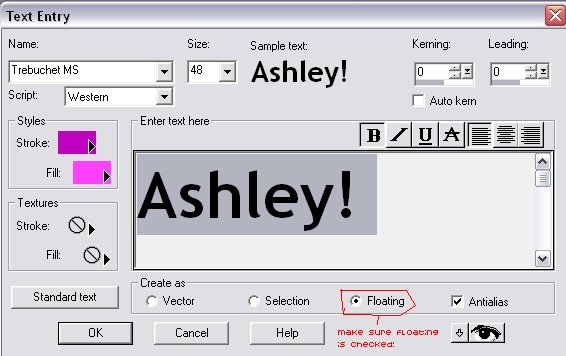
Now, click ok once you are done with the typing stuff.
You should see moving lines around what you have done.
Then, on the menu, go to Effects>>3D Effects>>Inner Bevel.
You can match your set-up to mine, but feel free to play around with the numbers! It should look something like this:
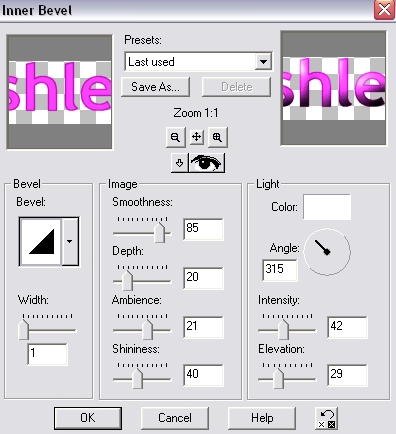
After setting it up, press ok and you should be taken back to your canvas.
The dotted border will still be around your text. Press CTRL D to deselect it!
Now, that wasn't so hard was it?
Back



 and then click somewhere on the canvas.
and then click somewhere on the canvas.