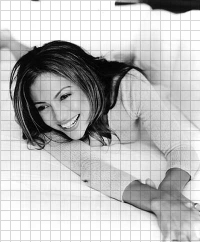Grids
Are you wondering how to do the grid effect on an image? Follow these steps and you'll soon know how to!
I'm going to use this picture of Jennifer Lopez...

Open up your image you want the grid effect on
Now, go to File>>New>> and then change the size of it to 10x10.
Make sure the new canvas is TRANSPARENT!
On the 10x10 image, zoom up to its maximum.
Click the  tool on the left side of PSP.
Be sure that your tool options window is open. (If not, go to View>>Toolbars then make sure that Tool Options Palette is checked).
On the tool options palette, make the settings like mine below:
tool on the left side of PSP.
Be sure that your tool options window is open. (If not, go to View>>Toolbars then make sure that Tool Options Palette is checked).
On the tool options palette, make the settings like mine below:
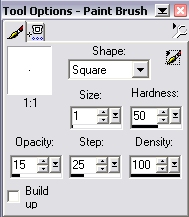 Go back to the 10x10 image, and paint something like this on it:
Go back to the 10x10 image, and paint something like this on it:
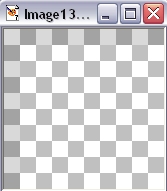 Now, go back to the image you want the grid effect to be on...
On the right hand-side, under the color palette, click the little arrow under styles. It should look something like this..
Now, go back to the image you want the grid effect to be on...
On the right hand-side, under the color palette, click the little arrow under styles. It should look something like this..
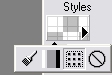 Click the 3rd one going right. That is the pattern option.
Something like this:
Click the 3rd one going right. That is the pattern option.
Something like this:  will probably show up.
A window will pop up, and click on the arrow beside that pattern.
Choose the one where the the 10x10 image is..like this:
will probably show up.
A window will pop up, and click on the arrow beside that pattern.
Choose the one where the the 10x10 image is..like this:
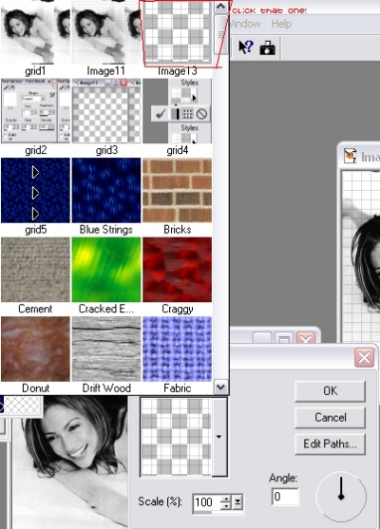 Now click the
Now click the  (flood tool).
Go to your image and click on it.
Your finished product should look something along the lines of this:
(flood tool).
Go to your image and click on it.
Your finished product should look something along the lines of this:
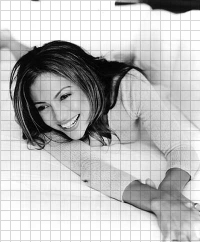 Now, wasn't that easy? Looks funky too =D
Now, wasn't that easy? Looks funky too =D
Back



 tool on the left side of PSP.
tool on the left side of PSP.
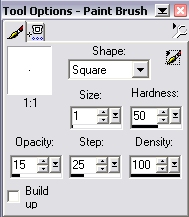
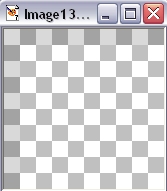
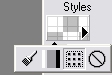
 will probably show up.
will probably show up.
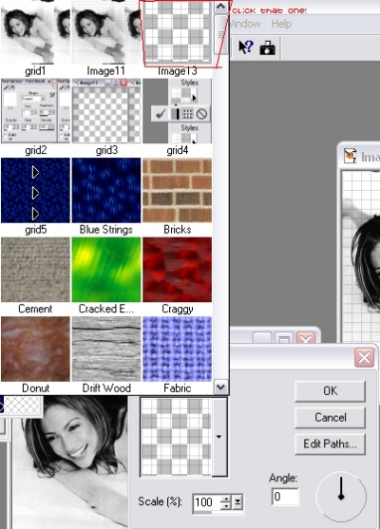
 (flood tool).
(flood tool).