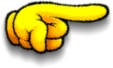body {
background-image: url(../html_beg/images/pinktree.png);
background-repeat: no-repeat;
}
</style>
<body>
<h1>Hello World!</h1>
<p>W3Schools background image example.</p>
<p>The background image is only showing once, but it be somewhat disturbing to the reader!</p>
</body>
Hello World!
W3Schools background image example.
The background image is only showing once, but it be somewhat disturbing to the reader!