Created by Joselito Kuizon Jr.
2-1. Primitives
Primitives are used as a starting point for simple parts.
2-1-1. Block
To create a block, select the icon
for block ![]() or select
Insert > Design Features > Block.
or select
Insert > Design Features > Block.
A dialog box will appear where you can provide the length, width and height for the block.
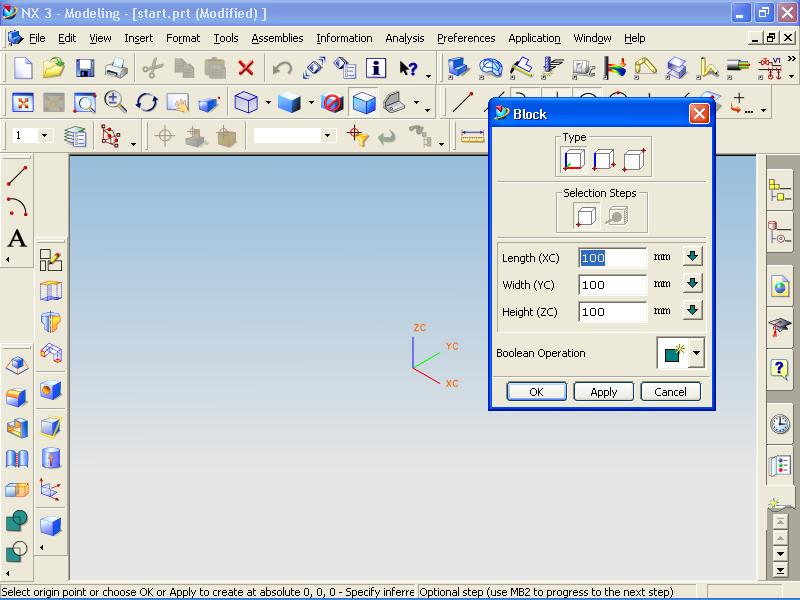
A block will be created with the origin on the WCS.
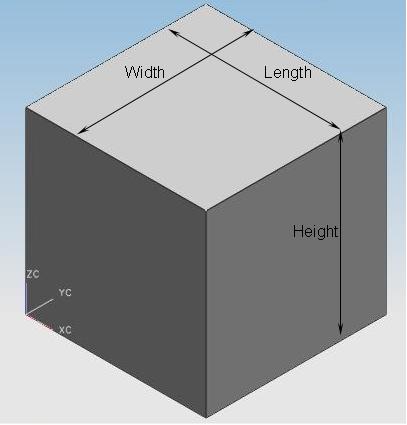
2-1-2. Cylinder
To create a cylinder, select the
icon for cylinder![]() or
select Insert > Design Features > Cylinder.
or
select Insert > Design Features > Cylinder.
A dialog box will appear where you can select the inputs for the cylinder. Select "Diameter, Height".
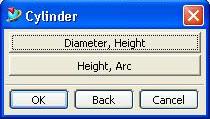
Another dialog box will prompt for the direction where the cylinder will be oriented.
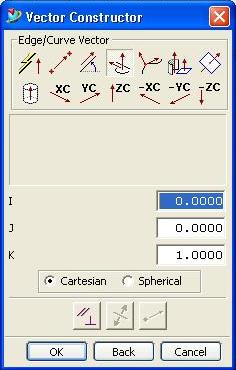
A third dialog box will prompt you for the diameter and height.
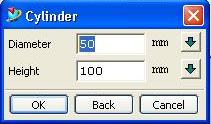
A fourth dialog box will prompt for the location of the center of the origin of the cylinder.
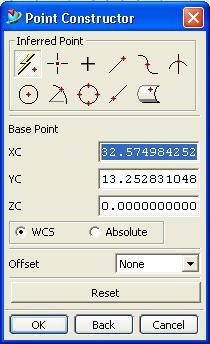
A cylinder will be created.

2-1-3. Cone
To create a cone, select the icon
for cylinder![]() or select
Insert > Design Features > Cone.
or select
Insert > Design Features > Cone.
A dialog box will appear where you can select the inputs for the cone. Select "Diameters, Height".
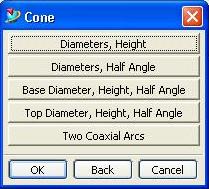
A second dialog box will prompt for the direction where the cone will be oriented.

A third dialog box will prompt you for the base diameter, top diameter and height.
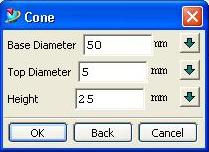
A fourth dialog box will prompt for the location of the center of the origin of the cone.
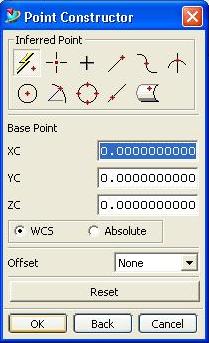
A cone will be created.

2-1-4. Sphere
To create a sphere, select the icon
for cylinder![]() or select
Insert > Design Features > Sphere.
or select
Insert > Design Features > Sphere.
A dialog box will appear where you can select the inputs for the sphere. Select "Diameter, Center".
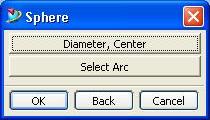
A second dialog box will prompt for the diameter of the sphere.
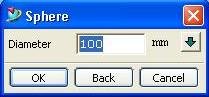
A third dialog box will prompt for the location of the center of the origin of the sphere.
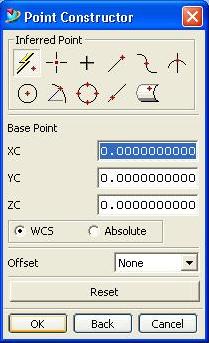
A sphere will be created.
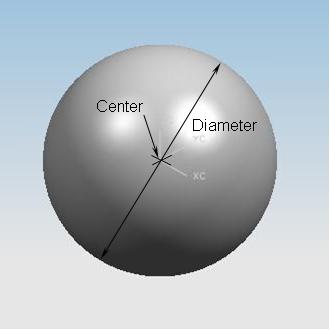
2-1-5. Boolean Operations on Primitives
Boolean operations like Unite, Subtract and Intersect can be applied on Primitives.
If you are adding another primitive to an existing primitive, a dialog box will prompt you whether the newly created primitive will be Created, United to, Subtracted from or Intersected with the existing primitive.
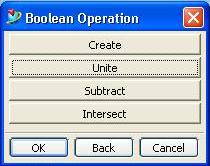
Click on Create, Unite, Subtract or Intersect for your choice. Below are the results when a sphere is combined to a block.
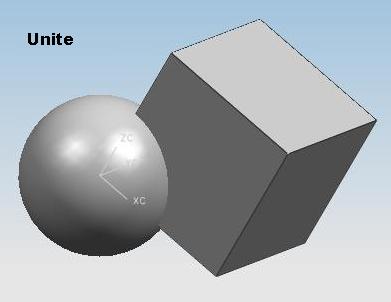
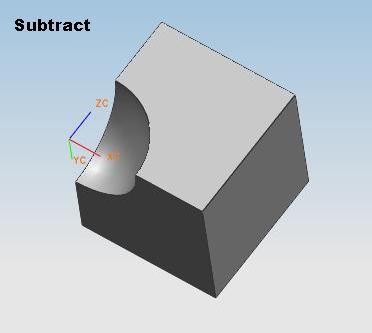
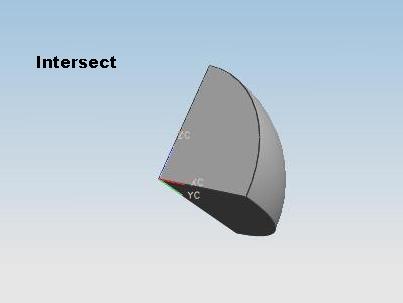
You can also combine bodies using
Unite by selecting the icon ![]() or: Insert > Combine Bodies > Unite...
or: Insert > Combine Bodies > Unite...
You can also combine bodies using
Subtract by selecting the icon ![]() or:
Insert > Combine Bodies > Subtract...
or:
Insert > Combine Bodies > Subtract...
You can also combine bodies using
Intersect by selecting the icon ![]() or:
Insert > Combine Bodies > Intersect...
or:
Insert > Combine Bodies > Intersect...
You will then be prompted for the target body. Click on the primitive or feature which will be the target body.

Then click on the next selection step which is the tool body. Click on the primitive or feature which will be the tool body.
In the same the dialog box, you have the option to retain the tool and/or target.