Building Your Own Computer
If you have seen this page before, you will want to read my initial reviews of Windows 10 (in October, 2014 and 29 July, 2015), Windows 8 (in March, 2012), and Windows 7 (in July, 2009).
This page offers a basic introduction to building your own computer. Even though the motherboards I show on this page are now considered "old," the method for assembly remains basically the same. There are photos of a newer motherboard (Asus M3A and AMD Phenom 9600) at the bottom of this page for comparison. There are minor differences between the methods depending on the motherboard you choose. The first thing to know is NOT to buy a motherboard that does not come with an instruction manual and the CD with driver software. If the manual and the CD are not included, look elsewhere! Choose a work area that does not have carpeting, and avoid clothing that tends to build up static electricity. If you do not have a ground strap, touch the work bench or the computer case every five seconds or so to prevent static buildup in your hands. Static electricity could easily ruin your computer components, so be very careful. I chose the Altos AL-694T motherboard with a Pentium 733 processor for this demonstration. Click on the photos to view enlargements.
 |
Lift the lever on the base before placing the processor in position. There are two notches that need to be aligned (photo enlargement: see arrows). Do not touch the pins on the processor: touch the processor only around the edges, as if it were a collectible coin. The processor should fit in place effortlessly before pushing the lever down into place.
 |
Apply a very small amount of cpu thermal paste (not shown in this photo) onto the central area of the processor, where it makes contact with the heatsink, spreading the paste evenly (I used a wooden toothpick for this).
 |
Position the heatsink and fan assembly so that the heatsink lies parallel to the base, and place one end of the spring bar into the base, as shown.
 |
Push the other end down into the notch on the base. I used a pair of needlenose pliers to push down and a small screwdriver to guide the part into place.
 |
Plug the processor fan into the motherboard. It usually says something like "CPU_FAN" on the board where you plug in the wire.
 |
The memory stick has a notch in the middle to prevent you from putting it in incorrectly. Do not touch the contacts with your fingers.
 |
Push the memory stick vertically into the first memory slot, as marked on the motherboard (usually nearest the processor), until the white tabs at the ends are pushed in.
 |
Computer cases are designed to be suitable for many different motherboards. Insert the brass mounts into the case, as shown in the enlargement, to match the holes in the motherboard. Before you begin any work in the computer case, turn off the power supply on the back of the case and unplug the external wire from the wall, if this has not already been done!
 |
Make sure all the wires are out of the way before installing the motherboard. The enlargement shows what the wires from the power supply in the case are for.
 |
Carefully position the motherboard in the case.
 |
Make sure the ports are correctly positioned in the back of the case before you insert all the screws needed to secure the motherboard in the case.
 |
My next step was to insert the AGP video card (left) and the PCI modem (right).
 |
Place the notch at the base of the video card into position, and then the metal tab into the case, before pushing the video card vertically down into place. Insert a case screw to hold the video card in place, as shown. For the modem (and any other PCI component), simply place the metal tab into the case and push the card vertically down into position. Do not touch the contacts: hold all computer components as you would hold a collectible coin.
 |
Plug the case wires into the motherboard in the bottom right hand corner. This motherboard was easy and self-explanatory. Other motherboards often require that you check the instruction manual before plugging in the wires. The most important wires are the power switch (on/off) and the reset switch.
 |
The hard drive goes in from inside the case. However, the floppy drive, the zip drive, and the CD-ROM all go in through the front of the case. (Most computers do not have zip drives, so you can ignore it.) Two screws hold each hardware component in place, as shown. If you wanted to, you could install two more screws on the other side, but this is usually not needed.
 |
The motherboard should come with three IDE cables. I used one of the larger ones to connect the CD-ROM and the zip drive to the motherboard. One side of the IDE cable is painted red, as shown. Notice its position (towards you).
 |
Insert the power cables into the components. The shape of each plug determines how you insert it. There is a small cable connected to the CD-ROM (red wire to the left) that is connected in a different place on the motherboard ("CD_IN").
 |
On this motherboard, the CD_IN plug is next to the PCI slots. Plug it in (red to the left).
 |
The smaller IDE cable is connected to the floppy drive. Notice that the red edge of the cable faces the other side, when compared to the IDE cable connected to the CD-ROM. The small power supply cable is connected to the floppy drive (with its red wire facing the other side, when compared to the power supply cable connected to the CD-ROM, as shown). The other large IDE cable is connected to the hard drive in the same manner as the CD-ROM. The IDE cable allows you to connect two hard drives, if you wanted to. Do not change the position of the jumper on the hard drive unless you install more than one hard drive and you have the instructions that come with the hard drive. The power supply cable is also connected to the hard drive in the same manner as to the CD-ROM.
 |
The other end of the IDE cable connected to the hard drive is plugged into the IDE1 slot on the motherboard. The other end of the IDE cable connected to the CD-ROM is plugged into the IDE2 slot on the motherboard. The smaller IDE cable connected to the floppy drive is plugged into the IDE3 slot (which says "floppy" or "FDC"). The three IDE slots are normally together, but this motherboard has the IDE3 slot next to the case wires on the bottom right hand corner. The shape of the plug makes it possible to connect the cable in one way only.
 |
Last (but not least), plug the power supply cable into the motherboard. Plug in the keyboard, mouse, and monitor into the back of the case. Plug the external power supply cables for the computer and the monitor into a surge protector (very important) and turn on your system.
 |
The WCPUID software provides a neat summary of the information about the processor and memory.
 |
The last photo shows another motherboard, an Asus P5S-VM from an HP computer. The arrangement is slightly different, but the procedure for assembly is basically the same. The biggest difference here is that this motherboard does not have an AGP slot for a video card. The video card is built into the motherboard. I prefer a motherboard with an AGP slot.
 |
If you have read this far, I wish you luck in building your next computer. Now a few words of caution: the fact that you have built it correctly does not mean it will work correctly. This may sound somewhat sarcastic, but I have had problems with several different motherboards that would not allow me to run some of my older software (which I did not want to lose). In addition to software compatibility issues, you may also experience hardware compatibility issues. The 64 MB video card in this computer did not work in my new AZZA motherboard, so I had to buy another 64MB video card that did work. When I tried to buy more memory for my Altos motherboard, none of the memory sticks I tried worked smoothly on my motherboard, so I had to be satisfied with what I already had. The fact that it fits does not mean it will work. This means you must experiment with different components until you get a smooth-running system.
The contents of this page, therefore, merely provide the most basic introduction to building your own computer. Proceed at your own risk. To succeed, you will need a good friend to help you get started and a good computer store to sell you the components you need and to work with you until you solve all your computer problems. Learning to build my own computer was a major challenge for me. Installing the software and getting it to work took much longer than building the computer, and caused much anxiety. Once all the problems were solved, however, the rewards were immeasurable ![]() .
.
Install the modem and other PCI cards after you install Windows. Shut down and unplug the computer. Install the modem. Start the computer and install the modem software. Repeat for each additional PCI card, one at a time.
FEBRUARY 2008: After getting my hands on one of the newest processors, it was time to build a new computer! Below are a few photos of the Asus M3A motherboard with the AMD Phenom 9600 Quad-Core Processor, which were released in November, 2007. The procedure for installation is almost the same as I outlined above years ago, so I am leaving that part of the webpage unchanged and adding to it. These photos show how the appearance of the components have changed, yet the method for installation remains essentially the same.
 |
The socket for the new AM2+ processor has a black plastic ring around it for the fan. The memory has changed to DDR2. The video card has changed to PCIe. The hard drive and the DVD burner are now SATA. All computers now have USB 2.0 for external hard drives, wireless internet connections, and other accessories. The procedure for installation has changed very little. Match the pattern of the processor to its stocket for an effortless installation.
 |
The fan clamps over the processor as before.
 |
Install the DDR2 memory and then install the motherboard into the case. If you plan to install Windows Vista, you want to install as much memory as your motherboard will accept. Vista is greedy! I installed 8 Gigs of DDR2 on this M3A motherboard, even though 32 bit XP and Vista will only use up to 3.3 Gigs. After some experiments, I found that the computer does run better with 8 Gigs than with 4 Gigs. To take better advantage of the memory, you could install the 64 bit version of Windows, but this has all kinds of compatibility problems with hardware and drivers.
 |
Plug the SATA cables into the DVD burner and the hard drive.
 |
The video card I installed is a XFS GeForce 7300 GT, a modest PCIe card. If you want to play games, I recommend something more powerful. However, this card is probably a hundred times more powerful than anything I need it for. I like it because it has a large and heavy heatsink without one of those fragile little cooling fans. I suspended a larger fan under it to keep it cool. If you want to carry your computer around frequently, I recommend a more rigid method of mounting this fan into place. There are three other case fans installed in this computer, which adds a lot to the wiring and makes the setup look messy, but they are needed because of the amount of heat the Phenom 9600 processor generates. A case fan is mounted in front of the case, bringing air in from the front and keeping the hard drive cool. Two more case fans are mounted to the back of the case, expelling hot air from the processor through the back of the case.
 |
There were no problems turning this computer on, and installing Windows Vista was a breeze. Having experimented with three versions of Vista, I can make some comments here. First of all, Vista is not compatible with many hardware devices, such as older printers, scanners, wireless internet connectors, and modems, to name a few. Therefore, do not install Vista unless you have another computer that you will keep with Windows XP. Vista Home Basic gave me some problems with installation. Vista Ultimate made my computer run very slowly, even after I had turned off all the fancy features and eye-candy, such as the Aero display, and adjusted the settings for best performance. I got the best results with Vista Home Premium, after turning off as many fancy features as I could, and adjusting the settings for best performance, thereby nullifying all of the "Premium" characteristics in Vista. Just because you paid for it does not mean you should use it. I also changed the exceptionally confusing start menu to the classic start menu. Vista has numerous updates when compared to XP, most notably in wireless internet performance, which is better than I have ever seen before. However, Vista has many security features, such as Windows Defender, which are not user-friendly and, quite frankly, result in a big headache. If you do not plan to take the time to learn how these features work, you should stick to XP because Vista is not a "get up and go" software. Another issue is driver software for the hardware. If Vista does not have the driver for that hardware and that hardware does not say "compatible with Vista" on the package, I do not install the driver and do not use that hardware. You can use that hardware on your computer with XP. Installing drivers that Vista does not like could cause Vista to crash, as happened to me, requiring me to install Vista all over again. I therefore use my computer with Vista only for internet, and I use my computer with XP for everything else.
As for processor performance, the numbers speak for themselves, though the difference in performance is really obvious. It is probably not a coincidence that "Phenom" rhymes with "venom" and may also be short for "Phenomenal Performance." The Phenom is a Quad-Core, which means it has FOUR (4) processors built onto one base. The performance numbers assume no overclocking.
| PROCESSOR | PCPITSTOP SPEED RATING |
|---|---|
| Pentium II 400 | 1072 |
| AMD Duron 1200 | 3231 |
| AMD Athlon XP 2500+ | 5329 |
| AMD Sempron 3000+ | 5263 |
| AMD Athlon 64 X2 Dual Core 4600+ | 16155 |
| AMD Phenom Quad-Core 9600 |
42319 |
The new AMD processors have an extraoardinary feature called Cool-n-Quiet. Intel processors have a similar feature. It was designed to prolong the battery life in laptop computers by slowing down the processor during periods of less activity, thereby saving energy and generating less heat, enabling the cpu fan to run at a slower speed, more quietly. It is a terrific feature if you have a laptop and need to save battery power. In the Asus M3A motherboard, this feature is disabled in the bios. If you enable this feature, you will find out why. The processor will run at half the normal speed, until heavy computing needs to be done, when it automatically adjusts to full speed. In reality, this feels like driving an eight-cylinder car on four cylinders (remember the Cadillac Seville with 8-6-4 ?). The Pentium II also had Cool-n-Quiet. After you try it, you will probably turn the Cool-n-Quiet feature off again. If you test your phenom on the pcpitstop website and get a performance score of about 15000, you want to disable to Cool-n-Quiet feature in the bios.
 |
The Asus M3A motherboard is a basic motherboard, designed to keep the cost low. Since I do not play games on my computer, this motherboard works very well for me. If you play games and want to use two video cards, you want the fully-loaded Asus M3A32-MVP, which has two PCIe slots and extensive use of heatsinks and heatpipes, so as not to burn up your computer while you make it scream!
8 May 2008 Update. Do yourself a favor: just say "Hasta la Vista," and "Hello XP."
Windows 7 Review
4 July 2009 Update. I downloaded the trial version of the new Windows 7 operating system and this is probably one of the first evaluations or reviews on the internet. My first impressions are that it is fast, impressive, smooth, stable, and really astonishing when compared to Vista. I had some problems with the audio, but it is now working well. No other problems yet.
The version of Windows 7 available to developers, called Windows 7 RC, is Windows 7 Ultimate. The trial version will work until March of 2010, so there is still plenty of time to experiment with it. It has the kitchen sink, as it were, all the features and options Microsoft could throw at your computer. The presentation is terrific. It is easy to use. I had no trouble installing my old software. The improved program compatibility attributes may not be available in lesser versions of W7, so I would have preferred to experiment with a Home Basic edition. My Logitech mouse software for XP caused Vista to crash hard, such that I had to start all over and reinstall Vista, (but I ended up installing XP again later). I had no problems with W7. I think W7 is light-years ahead of Vista. I do not play games on my computer, but I would expect games to perform at least as well on W7 as on XP.
I am using an older computer, an Asus a8n-sli with an AMD 3500+ processor and one Gig. of DDR400 memory. The way W7 handles memory usage is the best ever. I installed Flock, Mozilla Firefox, Seamonkey, as well as experimenting with Internet Explorer 8, already in W7. My wireless adaptor was recognized instantly, and I had no trouble connecting to the internet. When I tested my internet performance in PCPitstop.com, the performance numbers were the highest I have ever seen on any of my computers in the last five years. Browser performance was instantaneous, and most webpages loaded as quickly as I have ever seen. Microsoft obviously put a lot of work into this operating system. Despite opening numerous webpages, Flock would not crash, as it does in my other computer with XP, no matter how far I pushed the limits. The internet experience in W7 is the best ever, in my opinion. Despite hours of trying to get my browser and my computer to crash, it did not. Maybe somebody else will prove me wrong.
After some hours of surfing the net, I wanted to see what information W7 had gathered about my activities. I found a huge number of files in my Temporary Internet Files folder; I cannot even count that high. I found 26 (twenty-six) index.dat files with lists of websites visited and every other activity, files opened, programs used. The issue of personal privacy would be of concern to someone who did not want his wife to find out what websites he has visited or whom else he has sent private messages to. Anyone with kids, who might download music or other files that they were not supposed to download, would be concerned about the trail of backup files on his computer, even after all the downloaded files were deleted. I was unable to view files in hidden folders in W7 as I could with XP, so obviously W7 does not want you to know what hidden files it has and where it collects data that it does not want you to know about. George Orwell would be proud.
To summarize: Windows 7 Ultimate is undoubtedly the best operating system Microsoft has ever produced, in my opinion, with five stars out of five all the way, if you are a saint. Gloria in excelsis Deo. If you are a saint with a wife and kids, stay with XP. If you are a flawed saint or are human, XP is your best bet. Your priest may be able to absolve you of your sins, but your computer will keep detailed catalogs of every pure and impure thought, which is even more true with W7 than with XP. You could also consider the Linux Ubuntu operating system, which can be downloaded for free. There is another software called Wubi that makes it easy to install Ubuntu from within the Windows operating system.
24 August 2009 Update. As a computer enthusiast, I have purchased a copy of Windows 7 for one of my computers. It continues to work very well. I have turned off all the fancy eye-candy, adjusting the settings for best performance. It continues to be a vast improvement over Vista, but not quite as fast as XP SP1, which is what I will continue to use on my main computer. When I install Windows, the first thing I do, before connecting to the internet, is to turn off all automatic updates. While that may concern those who worry about viruses, I must say that I have had far fewer problems with viruses than I have had with Windows, particularly Windows Automatic Updates and System Restore. I do, however, protect my computer from viruses by using a firewall from Zonealarm, which you can download for free.
1 November 2009 Update. My new Windows 7 Home Premium Upgrade finally arrived from Amazon and I have installed it on my newest computer, the Phenom above. I discovered immediately that the upgrade only works from the much-maligned Vista, not from XP. This did not affect me because I always opt to perform a clean installation, having had so much trouble with Microsoft upgrades and updates in the past, but many XP customers will be extremely upset. If you have XP, you should therefore not change to Windows 7. After formating the hard drive, the clean installation went smoothly. However, it took a long time to install and took up a lot of space. Whereas XP uses about 3.6 Gig, W7 uses about 20 Gig. Considering that W7 is not a new system, but merely an even more bloated version (6.1) than Vista (6.0), XP (5.1), Windows 2000 Pro (5.0), and NT (4.0), the bloating has resulted in obesity. W7 did not give me 30 days to activate it over the internet, in order to give me time to make sure the installation went well before I activated it. W7 wanted me to activate it after only one hour. I believe the reason why W7 does not allow upgrades from XP is in order to make everybody reinstall all their software, thereby reducing unauthorized use by those who do not have the installation disks. This is Microsoft's way of giving the software industry a boost, while simultaneously increasing their irate customer base from including all ME and Vista customers to including all XP customers as well. Maybe they chose to allow upgrades from Vista because Vista was so awful that customers were demanding to "downgrade" to XP and they did not want to anger their customers any further. In fact, Vista was so awful that every Vista customer should get a free upgrade to XP or to Windows 7, or a full refund for Vista, though I am not holding my breath, waiting for that to happen. I never got a refund for Windows ME.
64 bit W7 on my Phenom works wonderfully well, and fast, even with all the eye-candy turned on! It is stable and appears to have fixed almost all the problems Vista had. However, I have some software from ten years ago that I still use and would like to continue to use because this software is small and fast and it does everything I want. Some of that old software will not work on W7 because the gods at Microsoft said no. In XP, I can choose the classic menu option, so that the menu works like Windows 98. The classic menu option was even available in Vista, but not W7: I would like the gods at Microsoft to cut out the nonsense and fix W7 so that it can look and feel like XP or even Windows 98 if the customer wants it that way.
My Phenom is great for experiments and pushing the limits. However, for everyday use, I use an older computer, which does everything I want and is more than fast enough. My main computer will continue to use XP. Since my last comment, I have downloaded and installed Service Pack 3 and Internet Explorer 8, which have resulted in a considerable improvement in performance. These upgrades should be installed as soon as Windows has been installed and before other software is installed, for best results.
In summary, if you own one computer, I recommend XP SP3. If you have more than one computer and have a 64 bit computer, the new Windows 7 with 64 bit is very good.
Why I Still Like XP
Windows XP is still my first choice. I am still using the copy of XP Home Edition that I bought in 2002. All I need to do is install SP3 and IE8, (see links below). After spending all day installing XP and all my other software, the space occupied on my hard drive is still less than 4 Gig. I can then create an image of my hard drive on a DVD, once I have made my computer exactly the way I want it, using Norton Ghost from Norton System Works Pro 2003. NSW Pro 2003 is the one you want because NSW Pro 2004 does not have Ghost. Get it on shamazon or fleabay. Ghost is the only software on the disk that I use. When I experience problems with my computer, I can install the image from the DVD in about twenty minutes and my computer is perfect again, with all my software, saving me hours of time and work. I cannot do this with Vista nor W7, which means I must spend hours installing every piece of software every time I install those operating systems. What a joke. This is important because Windows seems to deteriorate over time, so that my computer gradually becomes slower, with the result that I install Windows about every six months. Norton Ghost makes it easy. (By the way, you need a floppy drive for Norton Ghost. When using Ghost, I get the best results when I use a SATA DVD burner and and IDE hard drive.)
When you buy a computer with Windows, you should buy Windows XP separately so that you can have the Windows disk and can install Windows on your next computer in the future without having to pay for Windows again and again. If you must buy a computer with Windows already installed, make sure you get the Windows disk and license that you have paid for: no disk should mean no sale. Laptop computers have become very popular, but I recommend desktop computers because a replacement screen for a laptop costs as much as a new laptop in many cases, forcing you to buy a new computer and a new copy of Windows. If your job or your school does not require a laptop as essential, a desktop computer will be less costly in the longer run.
10 January 2010 Update: After three months, the performance of Windows 7 began to deteriorate gradually. No matter which browser I used, my browser would freeze for five to ten seconds almost every time that I tried to navigate to another page. This happened with Internet Explorer, Firefox, Flock, Seamonkey, and Safari, suggesting that it was a Windows issue rather than a browser issue. When I finally became fed up with the nonsense, I used Norton Ghost to install Windows XP today.
Windows 8
2 March 2012 update: the Windows 8 Consumer Review has become available for download. The version I downloaded expires in January, 2013, a surprisingly long evaluation period. As others have noted, W8 is not a major improvement for people with desktop computers that do not have touch screen technology. W8 is basically W7 with more bells and whistles, including various changes in appearance and layout.
Installation was straightforward though quite slow. Starting up the computer, the aforementioned Asus M3A with the AMD Phenom 9600 Quad-Core processor, took seventy-five seconds, the slowest ever. XP takes about thirty-five seconds. You cannot upgrade from 32-bit XP to 64-bit W8, only 32-bit W8. You must do a clean installation without upgrade. I therefore chose to do an upgrade to 32-bit W8, but found that none of the programs, previously loaded into XP, were loaded into W8. Connecting to the internet was surprisingly straightforward. I did not have to install any drivers, so Microsoft has obviously done a lot of work in solving the issues with drivers. However, I could not get any sound, even though all the drivers were up to date and compatible, according to the well-hidden device manager. I tried uninstalling the sound drivers and installing the Realtek HD Sound drivers from my Asus M3A installation disk, but this failed. Windows 8 then seemed to have downloaded the correct drivers automatically from the internet, solving the problem, but I still had no sound from my speakers. I did have sound from the speakers with XP, before installing W8, by the way. Using an external USB sound card did not work either.
The next annoyance was not being able to download any software from the internet using the new Internet Explorer browser. After half an hour of trying to download something, I ended up downloading Seamonkey onto another computer with XP, saving it onto a flash drive, and installing Seamonkey onto W8. Using Seamonkey, I could then download anything I wanted from the internet.
Apart from the excellent handling of hardware drivers in W8, there is nothing else that I like better about W8 than W7. W8 is the slowest and most difficult version of Windows to use yet, in my opinion. Still unable to resolve the sound problem, I am back to using another computer with XP after only one day.
31 July 2012 update: I just got an email from the gods at Microsoft: "Buy a Windows 7 PC and get Windows 8 Pro for $14.99". Imagine that. If I bought a new computer with Windows 7, I would replace the operating system with XP. Windows 8 Pro is not worth $14.99 to me. XP is still the best. Having said that, the down side to XP now is that it works well with dual-core processors, but does not take full advantage of tri-core, quad-core, or hex-core technology.
Jovana Milutinovich has translated this page into Jugoslavian for her website. It is well worth a look.
5 September, 2014 update: for the sake of an experiment, I set up a computer with Vista, installing only browsers and Java and Flash software needed to surf the internet, plus software for a printer. It worked very well and I began to have doubts about how badly Vista should have been maligned years ago. Then I got an older Dell desktop computer with a Dell restoration disk of Windows 7 Professional. For some reason, the Dell installation worked more smoothly than any Windows installation I had ever tried, so I decided to use this computer for daily use on the internet and for email, while using another computer with XP and all my older software to build my website, edit photos and run my business. The Dell computer ran exceptionally well, as I said, but it began to slow down considerably after about three months, as I have experienced before with XP and especially Vista. Not wanting to give up, I made a change to the registry to see if the performance would improve. I got the following information for XP years ago and decided that I had nothing to lose by trying it on Windows 7. If you are having performance problems with your computer, you can try this at your own risk: it worked for me, but that does not mean it would work for you.
You can copy the following information and paste it into Notepad, saving the file as fastxp.reg, which is what I did. Then double-click on the file to merge the change into the registry.
Windows Registry Editor Version 5.00 [HKEY_LOCAL_MACHINE\SYSTEM\CurrentControlSet\Control\Session Manager\Memory Management] "ClearPageFileAtShutdown"="1" |
The improvement in performance was very good on my Dell computer, so much so that I decided with information was worth sharing. The only downside is that my computer takes a lot longer to shut down now because it clears the page file before shutting down. If you do not like the result, you can change the "1" to a "0", save the file and then merge the change into the registry. I am keeping mine set to "1" on all my computers.
8 October, 2014 update: Windows 10 (Technical Preview) just came out for developers, and here are some first impressions, if not a review. The download was smooth, as was installation. The gods at Microsoft have been listening, finally. Windows 8 is difficult and cumbersome, which slows down productivity and is not good for business. Software is considerably easier to install in Windows 10 than in Windows 7 or Vista. I used Internet Explorer only to download Google Chrome and Mozilla Firefox. The internet experience with the latter browsers is excellent. Once everything is set up, using Windows 10 does offer a very good experience.
It seems that I cannot adjust or turn off Automatic Updates, suggesting that Microsoft wants to control what goes on my computer. If they wanted to, they could "update" my computer with software that would send them feedback with every word I type, every image I look at, or any video I may be watching, as I watch it. Perhaps some operating systems are more equal than others.
Now back to the subject of the gods listening to our prayers. Would it hurt so much to add a "Windows Classic" appearance option that would replicate the look and feel of XP, particularly the start menu? Complaining about the colors in the appearance of Windows 10 may seem trivial until you have to look at these colors every day for the foreseeable future. I would not mind if it could at least look like Windows 7. Furthermore, Windows 10 should be able to run all software, old and new, going all the way back to the days of Windows 95. Why not?
To upgrade or not? To paraphrase, if you like Windows 7 you can keep Windows 7. I do not see the need to upgrade to 10 at this point.
If you have Windows 8, you might "upgrade" to Windows 10, though I would prefer Windows 7. I used to have Windows ME and, believe me, I know how you feel.
It must be said that Microsoft has fixed many of the problems in previous versions of Windows, including XP, in developing the new Windows 10. Having said that, I have XP and would like to keep XP because I want to be able to keep and use all of my "obsolete" software. One day, the gods will hear my prayers and bring back support for XP on their website.
29 July, 2015 update: the new Windows 10 came out, and you can install it for free if you have Windows 7 or 8 for the next year, but then what will happen? Will your computer be disabled if you do not buy it? I had to try it on a nice quad-core desktop computer that I use for experiments. The installation was easy and almost completely automatic. I was impressed. However, then came the automatic download of additional "updates" (if this is new, then why do we already need updates?), making my machine very slow, so I left it alone for an hour and then restarted it. Then I tried to turn off windows updates and could not. In settings (start -> settings), however, I could turn off many of the apps that could provide feedback to Microsoft, or at least it looked as if the apps were turned off, as I am not sure about anything any more:
 |
 |
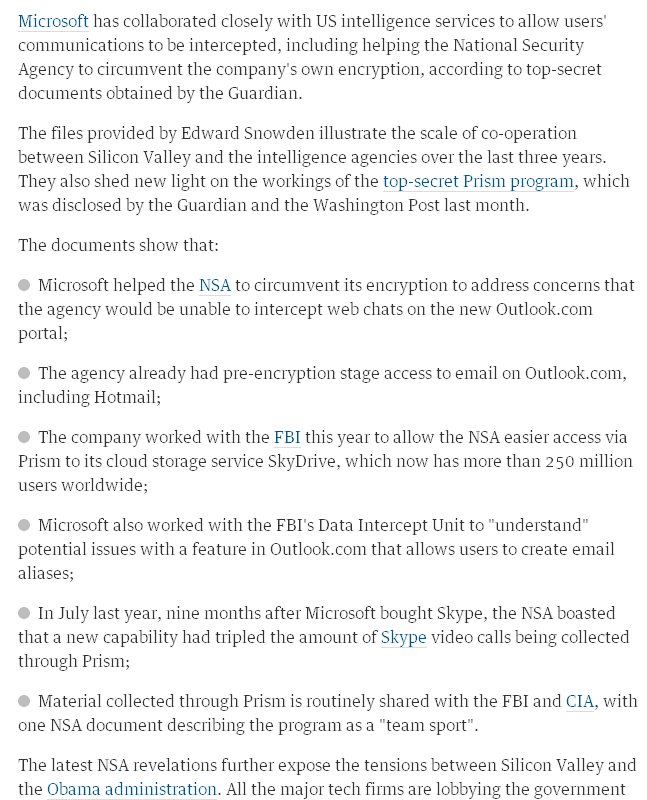 |
It is ironic that Windows 10 is promoted as the most secure operating system ever, with a myriad of features to prevent hackers and spyware from invading your computer, while the operating system itself collects as much information about you as it can, and sends it to headquarters, where it is sold to any corporation or agency willing to pay for it. If someone is making money on it, then this frankenware is not "free." I should add that Facebook, Twitter, and Google are similarly gathering vast amounts of information about the people visiting their websites, and selling this information for spectacular sums, which are reflected in the prices of their stocks.
I got the new Windows 10 Home x64 and it is significantly different from the Windows 10 (Technical Preview) for developers. I found the start menu to be confusing, until I was able to get it to look more like the "Windows Classic" setting in XP, which was time consuming. This setting is not available in later versions of Windows. Furthermore, I have not been able to install Microsoft Office because I cannot get Windows to recognize my DVD drive yet. I will have to buy a new DVD drive. Read Windows 10 Starts Charging For Missing Features, which may explain why my DVD drive does not work. Microsoft Office is already installed in Windows 10, but it is an outdated version from 2002. I cannot recommend Windows 10: if you have a computer with Windows 7 or 8, and your computer is working well, then keep it the way it is. Updates invite problems. If you do not have a touch-screen monitor and will not be using Windows Surface Hub or Hololens (smart glasses), then you do not need Windows 10. For my desktop computer with keyboard and mouse, there is no advantage to Windows 10 over Windows 7 that I can see, even though I was able to get Windows 10 to work very well after many hours of researching how to make adjustments to it. On the other hand, if you are buying a new computer, wait until they have Windows 10 already installed. Avoid updates. Better still, buy a used Dell desktop computer with Windows 7 Professional and turn off windows updates before you connect to the internet.
If you insist on having Windows 10, you should install it as a clean installation, not as an upgrade. Assuming you have Windows 10 on your computer and you want to disable software updates, you could do the following (at your own risk).
How to turn off Windows updates in Windows 10: Right-click on Start -> run -> msconfig -> services -> uncheck Windows updates (near the bottom of the list) -> apply -> OK -> restart. You can also find msconfig in the c:\windows\system32 folder using Windows Explorer.
27 August, 2015 update: My quad-core computer with Windows 10 is definitely slower than my old single-core Dell now, especially while surfing the internet. There is a website with a script to remove all Windows 10 telemetry updates. I tried it and tested my computer, and it worked seemingly perfectly, with a couple of caveats. I had to reinstall the Mozilla Firefox browser because it would not connect to the internet. With Cortana disabled, there is no search function to find files on hard drive: remove the spyware and the computer becomes not useful for someone who needs to be productive. I wanted to go back to Windows 7, but there is no option for that in the backup and restore menu. I will need to do a clean installation of Windows 7 on this computer. Computer repairmen are going to get a lot of business.
For those afraid of having obsolete software like XP, which is still my favorite, then Windows 7 is very good. I have Windows 7 Professional on a Dell computer and it is excellent. My productive computer for my business and for building my website still has Windows XP Home Edition SP3.
Windows 10 10 10 10 10 10 10 10 10
Microsoft Website: Windows XP SP3
Build a PC
Links Page
Watch Mechanisms Photo Gallery