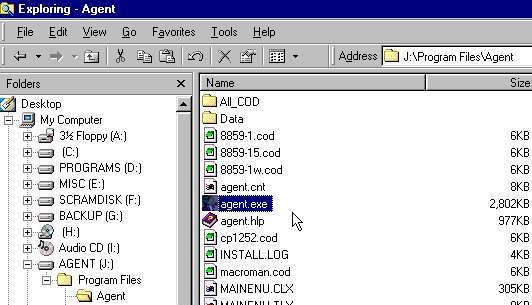For an encrypted contianer (also know as encrypted file) that is going to contain Forte Agent it is best that you make the container as large as you can. The maximum limit for Scramdisk using, Windows 98 Fat32, is 4 Gigabyte (Gb). If your hard drive is large enough, make your Scramdisk encrypted container is at least 2Gb. The smaller you make a container for Forte Agent the more often you will have to purge downloaded message bodies.
Assuming that you have already made an encrypted file with Scramdisk double click onto your .svl file and enter your password. As you'll see in Explorer the next available drive letter will appear. In my case in this next tutorial it is drive letter J. You will substitute drive letter J for your appropriate drive letter.
So, for example, if your PC looks like this: |
|
| A: | Floppy |
| C: | Primary Drive |
| D: | CD ROM |
| E: | CDRW |
Then your next available drive letter will be F. And your PC will now look like this in Explorer: | |
| A: | Floppy |
| C: | Primary Drive |
| D: | CD ROM |
| E: | CDRW |
| F: | Scramdisk Container |
Note: once you see your encrypted container appear as a drive letter in Explorer you can right click the drive letter | choose 'Properities' | then change the name in 'Label' to what ever you want. In my case I've changed it to 'Agent'.
Now create a 'New Folder' by right clicking in the right preview pane and choosing 'New' then 'Folder'. For the sake of this tutorial name it 'Program Files'. This will be the folder that you will be installing Forte Agent.
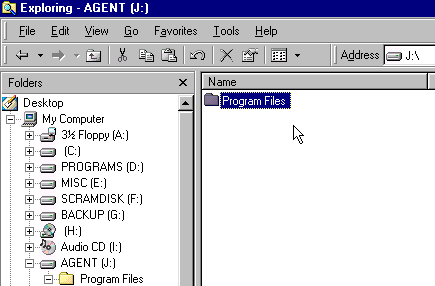
Now click onto the Forte Agent install file. At the time of this writing the latest version is 1.91 and the file is named a32-191.exe. When you double click onto this file you will get a pop up box that looks like this below. No matter if you have another version installed on your C: drive click the radio button next to "This is a new install", then click 'Next'.
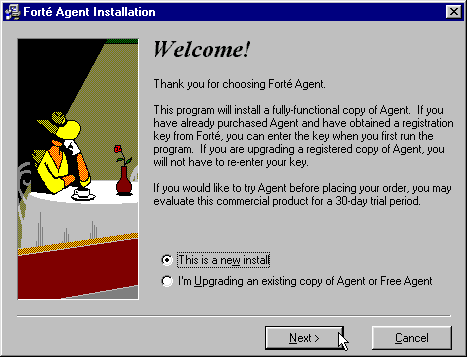
Here is where we will install Forte Agent in the Scramdisk container. By default the installation will want to install Forte Agent in C:\Program Files. So click the 'Browse' button.
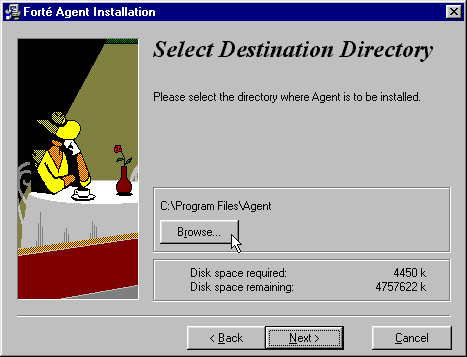
Next you will see a pop up box so you can locate your Scramdisk drive letter. In my case it is J Then click onto the folder 'Program Files'. Then click on 'OK'.
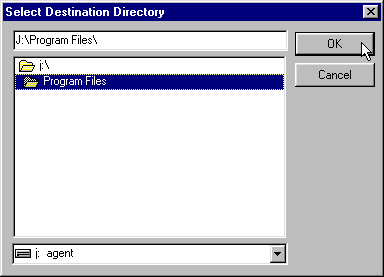
Now you will get this box. Then click 'Next' again.
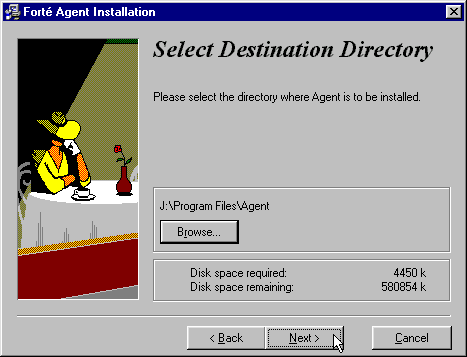
If you read different languages now is the time to add these. If not just click 'Next'.
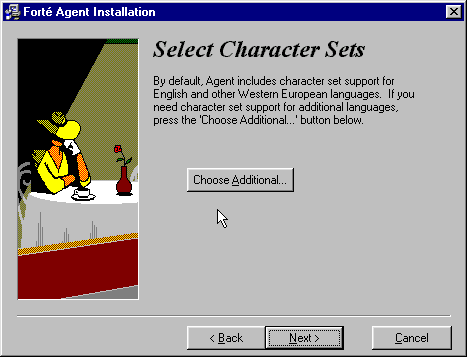
This is up to you here, whether or not to create shortcuts on your Desktop and the Start menu.

Click the 'Start' button and Forte Agent will begin the installation.
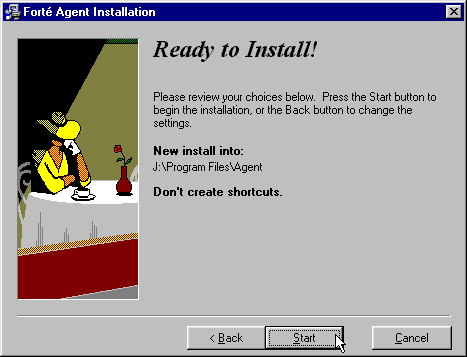
Installation is done. It's up to you whether you want to start Forte Agent now.
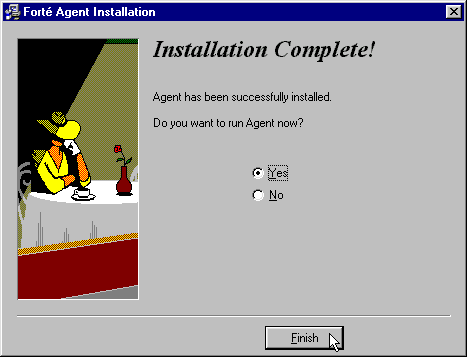
Now when you click onto your 'Program Files' folder Forte Agent will be installed in a Scramdisk encrypted conatiner (Note: if you already had Explorer open you may have to right click and choose 'Refresh').