| EnCase Test and Tutorial Page 1 |
|
|
EnCase is the industry leading computer forensic software tool used by most all computer forensic examiners world wide. For this test and tutorial I have made 5 folders:
All folders contain the same 10 images of various sizes named image01.jpg through image10.jpg 1. - 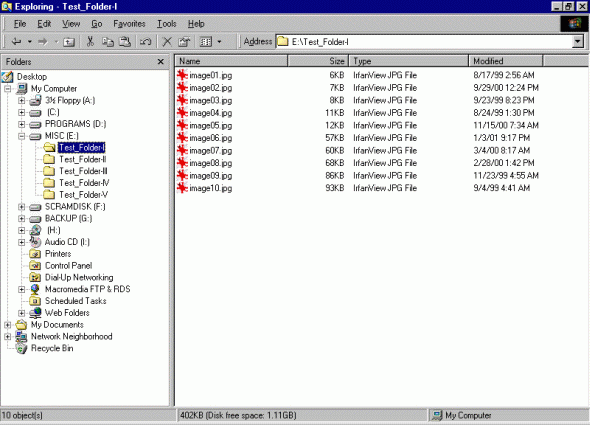 2. - For Test_Folder-I I'm going to Wipe the images with Eraser v5.3 First I select all of the images | then right click | then choose "Erase". 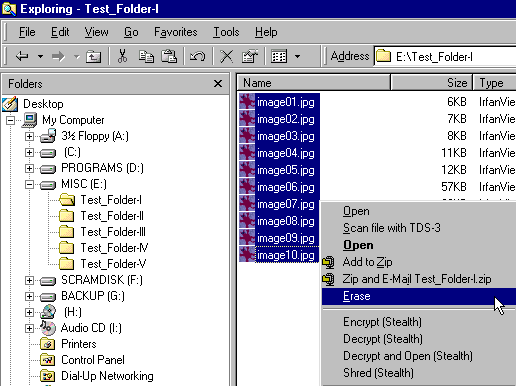 3. - Before I confirm that I want to Erase the images I choose "Options". 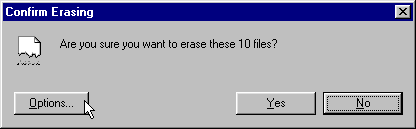 4. - For Test_Folder-I I'm going to use Eraser selecting "3 passes" and also placing a check mark next to "Clutster Tip Area" and "File Names". 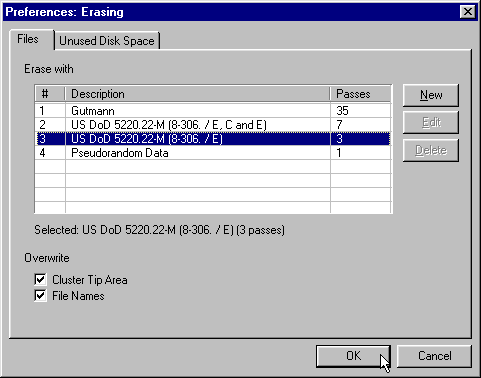 5. - Now I choose "Yes" on the "Confirm Erasing" Dialog box. 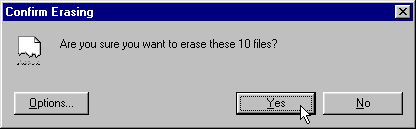 6. - For Test_Folder-II I'm going to use Eraser v5.3 selecting "3 passes" again but this time I'm going to UnCheck "Clutster Tip Area" and "File Names". 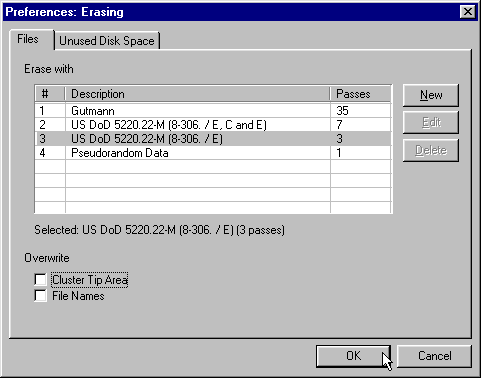 7. - For Test_Folder-III I'm going to use Evidence Eliminator v5.00.0051 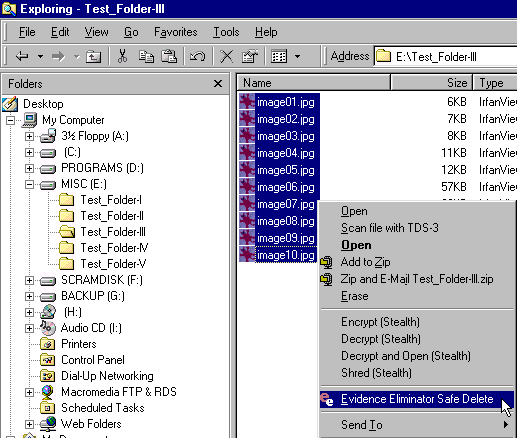 8. - When I see the EE confimation box I choose "Yes". 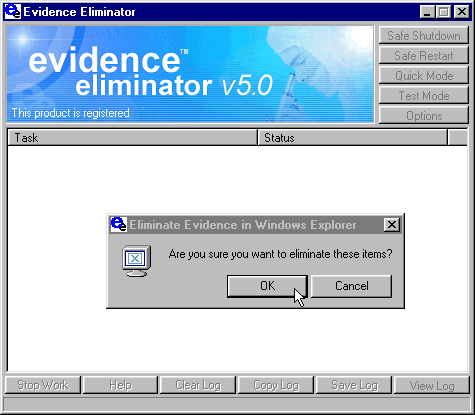 9. - For Test_Folder-IV I'm only going to delete the images into the "Recyle Bin" then empty it. 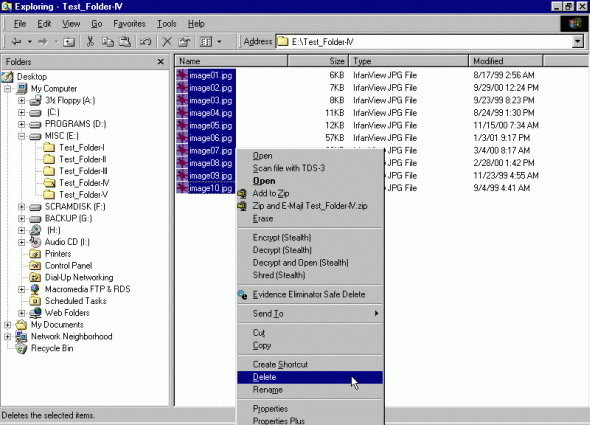 10. - When the confirmation box pops up I choose "Yes". 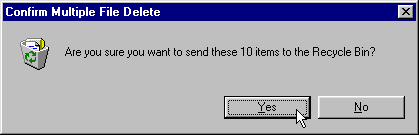 11. - Now I double click onto the "Recyle Bin" that's on my Desktop | Select all of the images | then choose "File" | then choose "Empty Recyle Bin". 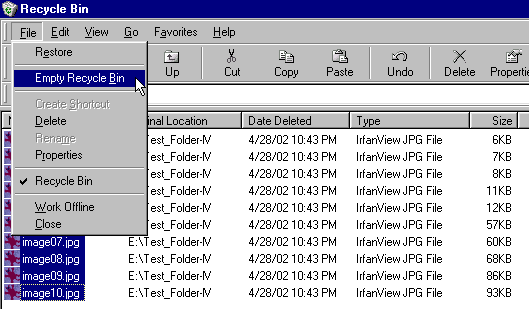 |
| Back up |