| Creating a Scramdisk container - Part 1 |
|
|
Scramdisk is a program that allows the creation and use of virtual encrypted drives. Basically, you create a container file on an existing hard drive which is created with a specific password. This container can then be mounted by the Scramdisk software which creates a new drive letter to represent the drive. The virtual drive can then only be accessed with the correct passphrase. Without the correct passphrase the files on the virtual drive are totally inaccessible. Once the passphrase has been entered correctly and the drive is mounted the new virtual drive can then be used as a normal drive, files can be saved and retrieved to the drive and you can even install applications onto the encrypted drive. 1. - Before you open Scramdisk make a NEW folder to locate your Scramdisk container (container = encrypted file). Call the folder what ever you like. In my case I call it SDisk. 2. - Now open Scramdisk then click 'File' | 'Create Container'. 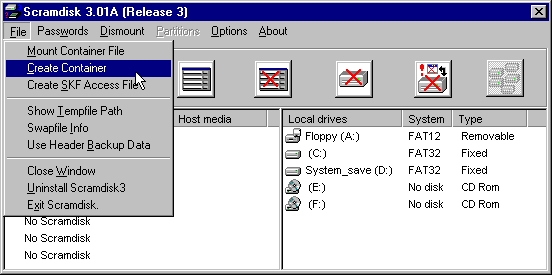 3. - Next choose 'I want to create normal Scramdisk containter...'. 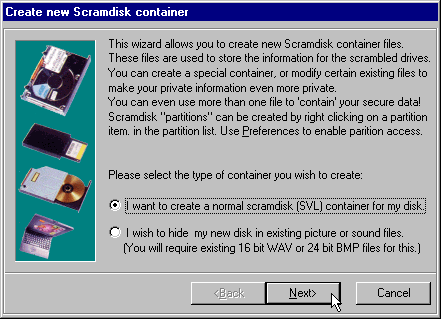 4. - Now find the new folder you just created for the 'Scramdisk container' by using the browse button. 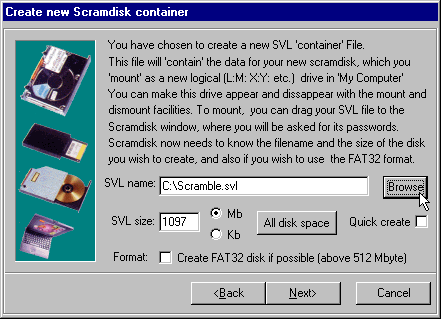 5. - Once you clicked onto the folder you will be promted to name the encrypted container your about to make. Here I just call it 550.svl (make sure you have the extension .svl included). 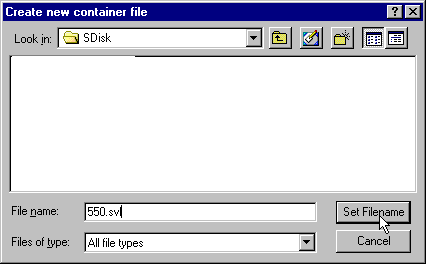 6. - Now I specify the size of the 'container'. Since I am going to eventually copy the encrypted file to a CD I keep the container at 550 MB. 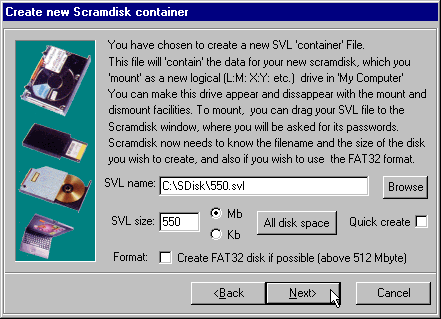 7. - Next you will be promted to enter a password. It's best to use all 4 lines. 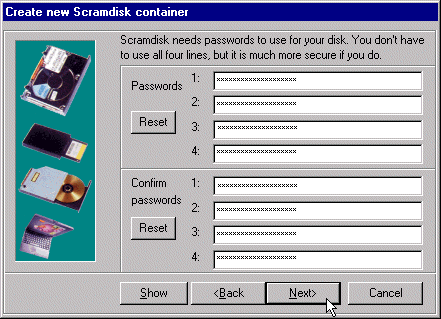 8. - Once the 'Next' button becomes visable just click onto it. 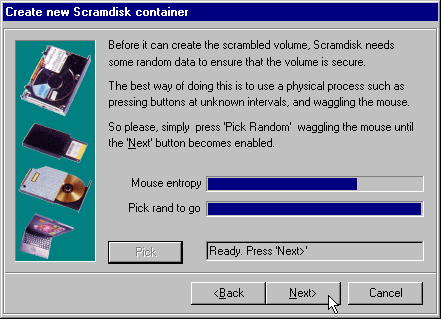 9. - Here I choose the Blowfish algorithm. 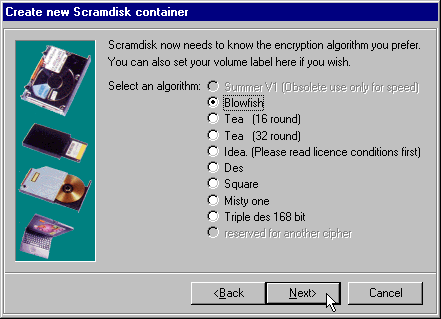 10. - Now click 'Create It'. 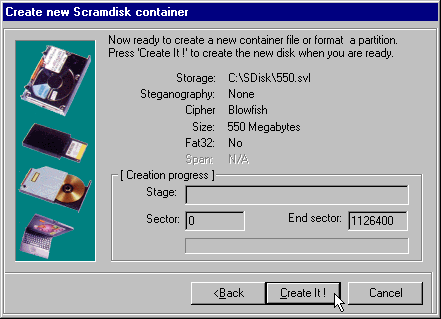
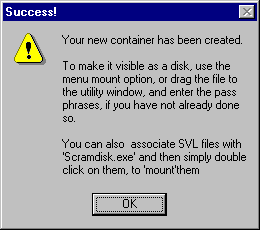 11. - If you try and open your encrypted container (in my case 550.svl) and you get this message below don't worry. Just defrag and next time you open the file you'll be fine. 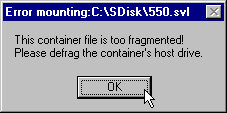 |
| back up |