

|
home  Foreign Debt E-Commerce  May Bagong Uso Battery Tester Instructional Article  Article on Debt IRC 101 Instructional Article Computer/Offset Printing Service CyberFreaks� |
With the new advancements in technology, the world is indeed getting smaller. Nowadays, people are communicating to one another by means of the Internet. More and more are taking advantage of what the Internet has to offer, one of which is online chatting. This article provides people who are not so familiar with IRC to get basic information about what IRC is all about and how one can actually engage in online chatting. All About IRC The first thing that one has to know about IRC is that, what exactly is IRC? IRC stands for Internet Relay Chat. It is a form of real-time chat. This means that it allows dialog to happen quickly, since each participant sees each message within seconds of when it was sent. Other forms of chat are asynchronus (e.g. e-mail, mailing list, Usenet newsgroup), this means that it takes time before people receive and answer messages sent. IRC has become popular since it is just like talking over the phone with one or more person/s. The only difference is that people type and read the meassages. IRC began back in 1988 and now it is used in over 60 countries around the world. It gained international fame in 1991 during the Persian Gulf War, when people around the world gathered on IRC to hear reports from the war. Today, IRC is ven more popular but its main use has changed. People continue to use it for general social interaction as well as professional and business communication. How to Get Started As a beginner egaer to get started to chat online, one would need the following: a personal computer; a telephone line; a modem; Internet account and web browser. But for people who don't have all of the mentioned essentials, there's no need to despair . There are a lot of computers that can be rented at cybercafes and other rentral shops who offer the use of computers that are connected online for as low as P40 an hour. Once online, the next that one has to decide on is which IRC program to use. There are a dozen of IRC programs to choose from, but mIRC is one of the best. This is because mIRC not only automates IRC commands, but it also brings information to the fingertips of users quickly and conveniently. Versions are available for Windows 98/95, Windows NT, Windows 3.1(not for Macintosh). One can download mIRC from several Web sites including tucows theconsummate winsock applications,ormicro's Web site. After following a few simple steps in downloading and installing mIRC, the program prompts the user to configure it with the user's personal information and preferences, including e-mail address and preferred nickname(should be a mximum of 8 characters). Until the user registers the program, a dialog box will appear about the program's author each time mIRC is started; the user should then click anywhere in the dialog box to proceed. After completing the setup information, the user should then choose a server from the list in the mIRC setup dialog box (shown in figure 1) and click the connect to IRC server button. Servers are computers and software that are like IRC switchboards which let the users connect to them by using an IRC client program. 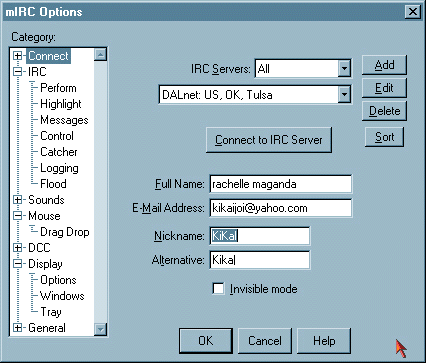 Then, mIRC tries to connect to the user to the chosen server(the user can also display the mIRC setup dialog box any time by choosing File|Setup, clicking the setup info button on the toolbar, or pressing Ctrl-E). When the connection has been established, a status window opens, and information scrolls by about the server to which the user is connected, the net, and general IRC information. The status window in mIRC shows activity for the server to which the user is connected. In the input box, at the bottom of that window, the user can type commands to the server. An even better way is to click the buttons on the mIRC toolbar commands. How to Chat in mIRC After the user has connected to an IRC server, mIRC displays the mIRC channels folder dialog box (shown in figure 2). This window can be seen any time by clicking the channels folder button on the toolbar. 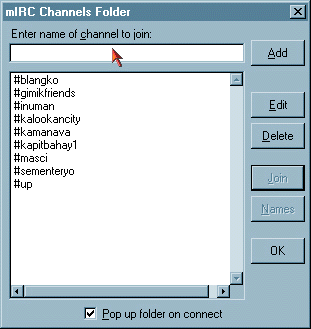 The user can find the channels that have either specific text in channel topic or designate range of number of participants. Clicking the list channels button on the toolbar to display the list channels dialog box, in which the user can specify the types of channels that the user wants to see. The user should then type the text that must appear in the channel topic, os spsecify the minimum or maximum number of people in the channel When the get list button is clicked, mIRC displays a window that contains a list of the channels that meet the user's criteria. When joining channels, the easiest way is to click the channels folder button on the toolbar, then choosing a channel from the list, and then clicking join. If the user has alisting of channels that meet specific criteria, then the user can double click a channel on the list to join that channel (See figure 3). At the right side of the window is a list of people in the channel.  Once the user is in the chosen channel, he can then start chatting by typing the message at the bottom of the channel window and pressing enter. Within a few seconds, the message appears fo veryone to see, precede by the user's nickname in anlge brackets. the user can also see reports of people entering and leaving the channel and other events. Asterisks precede these lines. Text messages can seem emotionless. To change the tone that the user send, he can send actions which let the user 'perform' rather than talk. For example, instead of sending the message, "I'm chuckling"; this can be sent as an action. The user just has to type the command /me, followed by the action. In mIRC, action appears in a different colored text than normal text. The user can also choose to have private conversation with someone in the channel without the other participants seeing the exchange. Some call this whispering, querying or private messaging. One way to whisper with someone is to double click the person's name in the list on the right hand side of the window, then a separate window appears. The user can then just type his messages on the bottom of the new window and pressing enter. (See figure 4). 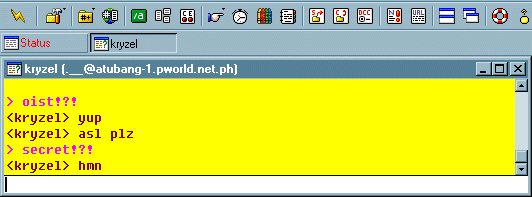 Direct Client to Client or DCC ( protocol that engages users to send files or chats with other users by establishing a direct connection between computers) is another way to carry on private chats. The user just has to click a name on the list of channel participants right click to see a menu , and then choose DCC|Chat from that menu. An advantage to using DCC is that if anetsplit occurs, the two chatting can still caht with each other even if the servers can't communicate. to send a file (perhaps a picture) to another user, the user just has to follow a few simple steps: 1. In the listof channels participants, click the name of the person to whom the file is to be sent. The name then appears to be highlighted. 2. Right-click the name and choose DCC|Send from the menu that appears. Then, mIRC DCC Send dialog appears. 3. Select the file and click Send. The user can also start sensding a file by clicking the DCC Send button in the toolbar. When the mIRC DCC Send dialog box appears, the user has to set the Nick box to the nickname of the person to whom the file is to be sent. To leave a channel, the user simply has to click the close button (X) in the upper right corner of the channel window. To disconnect from the server, the user just has to click the Disconnect from IRC Server button on the toolbarSome mIRC Tips * In chat lingo, ASL is frequently asked of new participants. ASL simply means Age/Sex/Location of the user who is being inquired. There are also other abbreviations suach as lol, which means laughing out loud, and ctc, which just means, care to chat? There are a lot more terms and abbreviations that the user can learn through chatting with other people. * The user can change the colors of the meassages that are sent. This can be done by pressing Ctrl-K to see the mIRC Colour Index dialog box, and then clicking the color that the user wants to use for his messages. * The user can choose File|Options (or press ALT+O) to see the mIRC Options dialog box with the multitude of options that the user can set. * To find more about some one, the user can type /whois nickname (replacing nickname with the person's nickname) * When joining channels, the user can have trouble keeping up with the converasation; this can be remedied by trying to concentrate on the comments of just one or two people, ignoring the rest. Chat Etiquette The following are some general rule of etiquette (or netiquette, which is etiquette on the Net) that the user should use. The user should... First of all, always rememeber that he is talking to real people, not to computers.He should treat participants in the online chat as kindly as he would a person. Second,lurk(listen without talking)first, and wait until he has something interesting to say Third, avoid shouting.Typing in ALL CAPITALS is considered shouting . People complain if a participant in the chat uses capitals for text. Fourth,check the spelling and proofread the text before clicking Send.It can be annoying to others (as well as an embarrassment to thw user) to read text that contain alot of typographical and grammatical errors. Fifth,learn the rules.Many channels have rules. the user may receive a list of them when joining. The user should make sure to follow them so that he doesn't get ejected from the discussion. Sixth,precede his remark with the name (or nickname) of the person to whom the remark is directed if several converastions are taking place simultaneously in a channel.Otherwise, it is likely that the wrong person will answer the question, or the quetion will be ignored. Seventh,avoid trying to manage the converasation unless he is the channel operator or other person in charge. Its bad enough having to read an off-topic message without also having through complains about it. Eighth,beware of trolls, messages that are intended to provoke a storm of responses.If someone make a provocative remark, silence is sometimes an appropriate response.
Source: Internet: The Complete Reference, Millenium Edition, Margaret Levine Young, Copyright 1999 © 2000. IAN, JAY-AR, RACHELLE.
|