| Joshua's Java And HP Calculator Site |
|---|
| Home | Calculators | Notemaker (new) |
Java | Links | Contact |
| HPGCalc Font |
|
| Download |
|
| Installation |
|
| |
|
| Related |
|
| NoteMaker |
|
HPGCalc Font
Here is an experimental (not yet complete in
all
versions) font which mimics the look and character set of the
HP38/39/40G
serics calculators.
Created using PfaEdit, this work in progress allows you to faithfully display HP documents within NoteMaker, HPGEdit and other applications including Microsoft Word.
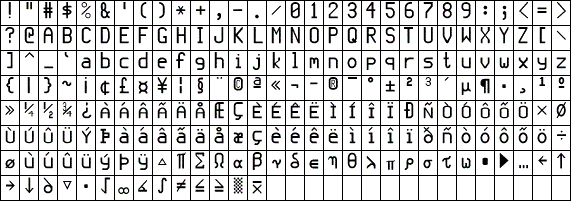
Displayed: The HPGCalc font (Windows TrueType version)
First, download hpgcalc-font.zip from here.
Then extract it to an empty folder and choose the best font that you can use from the table below, which lists the files you should use:
Notes:
Created using PfaEdit, this work in progress allows you to faithfully display HP documents within NoteMaker, HPGEdit and other applications including Microsoft Word.
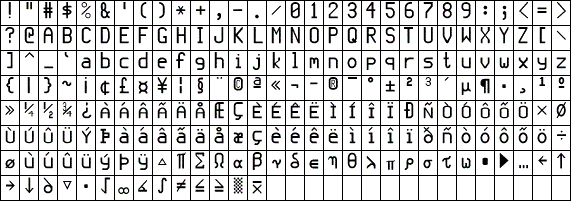
Displayed: The HPGCalc font (Windows TrueType version)
Download
The font is currently supplied in various formats suitable for various operating systems. These versions have varying degrees of quality. The best version is the Windows/Linux TrueType format. (Updated 31 October 2002: Changed location of X Bar character to match HPGEdit and fixed monospacing, type 1 does not work on Windows)First, download hpgcalc-font.zip from here.
Update:
The easiest way to get the font is here.
This TrueType version should be compatible with most operating systems.
You will need to extract the file from the zip archive.
The easiest way to get the font is here.
This TrueType version should be compatible with most operating systems.
You will need to extract the file from the zip archive.
Then extract it to an empty folder and choose the best font that you can use from the table below, which lists the files you should use:
| Operating System |
Type 1 Format |
TrueType Format |
OpenType Format |
| Windows |
type1\win HPGCalc.pfm HPGCalc.pfb HPGCalc.afm (1) (2) (6) |
truetype\win HPGCalc.ttf (1) |
opentype\win HPGCalc.otf (1) (3) |
| Mac OS X |
type1\mac HPGCalc.afm HPGCalc.bin (1) (4) (5) |
truetype\osx HPGCalc.dfont (1) (4) (5) |
opentype\mac HPGCalc-otf.dfont (1) (3) (4) (5) |
| Mac OS 9 or earlier |
truetype\mac HPGCalc-ttf.bin (1) (4) (5) |
||
| Linux/Unix/Other |
type1\linux HPGCalc.afm HPGCalc.pfb (1) (2) (4) |
truetype\win HPGCalc.ttf (1) |
- Your operating system should support Unicode character mappings if possible (especially for use within HPGEdit).
- Character mappings within this font may not be correct.
- Some of the characters in this font do not look correct.
- This version has not been tested.
- The .bin file is in MacBinary format and needs to be unMacBinary'ed before installation (Double-clicking on it should achieve this).
- The characters appear to sit on top of each
other
(have zero width) - use the TrueType version instead.
Installation
Installation is dependent upon the operating system. In all cases download all of the files in the table above for the operating system and font type to the same folder.Windows
Simply copy the font files into the Windows\Fonts folder. Or use Start|Settings|Control Panel|Fonts. Click File|Install New Font... and select the folder that you saved the font in.
Mac OS
Check your Mac OS documentation. The Macintosh version files offered here need to be unpacked before they can be installed on Mac OS 9 or lower.
Linux
Check your Linux documentation. If you are using KDE 3 as in my case, you should be able to install the font by opening KDE Control Center and choosing the Look & Feel - Fonts applet. You may have to be the root user to install new fonts.