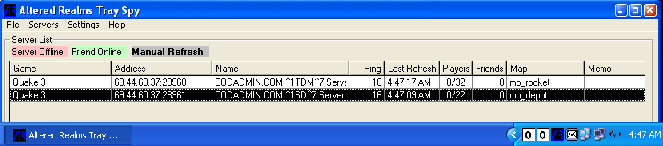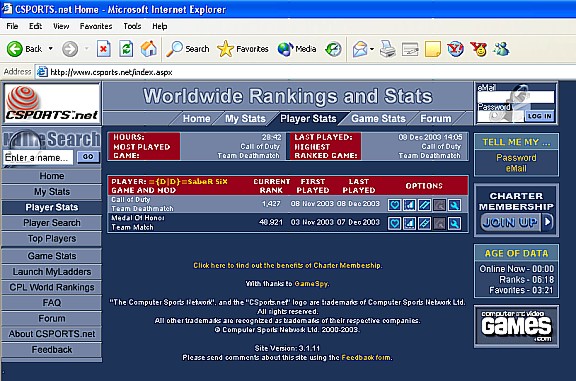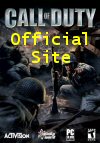|
Multiplayer |
|
Server |
|
Downloads |
|
Miscellaneous |
| Connecting to game by IP
address
With the multitude of servers available, looking for a specific server by name can take some time. The easiest way to connect to a server if the IP address is known is to use the "\connect" command in console. To do this, use the ` key to bring down console then type; \connect 206.251.236.205 This will connect to the server with this IP address. The default port is 28960 so entering the port is not necessary unless different. |
| Binding Keys
The purpose of binding keys is to allow the player to make statements or comments with a single key entry. As an example, to bind a key use the ~ key to bring down the console. Then in console type \bind p say "That made a mess". Next time p is pressed, the message is broadcast to all players. For team message binding follow the same steps as above but use say_team instead of just say. I have looked into the binding of voice commands and haven't been able to make that work. Just a point about setting this up. Once a key has been set to a bind is DOES alter the .cfg file so make sure not to change any of the predefined keys. It will not be necessary to set up bind after it has been completed the first time. To change back to default settings, go into game control options and set back to default settings.
|
| Removing the Intro
To remove the introduction screen from the game startup, change the start command properties to the following; "C:\Program Files\Call of Duty\CoDMP.exe" +set com_introplayed "1" |
| Color
Tags
After selecting the multiplayer game from the menu, select multiplayer options. Under the player name use Shift 6 as the key to select the color of the name followed by the corresponding numeric value. Colors can be changed throughout the name. The ^ represents the Shift 6 entry along with the numeric color value. ^0 = Black ^1 = Red ^2 = Green ^3 = Yellow ^4 = Blue ^5 = Cyan ^6 = Magenta ^7 = White
|
| Recording a CoD Demo
|
| Screen Shots
Screen shots can be captured in both single and multiplayer gaming. During play, press the F12 key to capture the picture. The picture is saved as a .jpeg file in the C:\Program Files\Call of Duty\Main\screenshots folder. C represents the hard drive that the game was installed on. Use any picture viewing program to view pictures. |
| Server Monitor-Finding
Players
With the many servers out there it can be difficult to locate specific players. The best tool to use for finding players that I have found is All-Seeing Eye. There is a cost of $10/year or $30/life time membership fee as of the time that created this section. This is the link to check it out. http://www.udpsoft.com/eye2/index.html
Another cool little tool I came across is this program called AR Tray Spy by Altered Realms. This will monitor multiple servers by placing active icons in your system tray. The down side is that you have to manually enter the IP address that you would like to monitor. The good thing is that it's free! This is the setup screen.
This is how it appears in the system tray.
Click here to download |
| Player Stats
How do you rank against the other players? Check out www.csports.net to see your standing. Many other features are available. Here is a screen shot of ranking...
|
Screen Shots



T