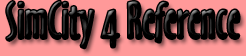
| Home | Cheats | Hints & Tips | Downloads | Site Links |
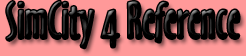
|
|
|
||||
| System Requirements |
Operating systems
Hardware
128 MB RAM 8X CD/DVD 1 GB Free hard disk (plus space to store your prized cities) DirectX 8.1 16 MB video card supporting DirectX 7 Sound card supporting DirectX 7 Keyboard and mouse (or other pointing device)
Recommended (PC)
Macintosh Languages
|
|||
| Automatic Skipping of Intro Video |
|
|||
|
Game Crash with Bonus CD and MySim [Game Fix] |
The crash with MySim is related to the bonus CD. If you have installed the bonus CD and have moved a MySim into your city, crashes are likely. We will have a patch available soon that fixes this issue. Deleting the file called Plugin_007_AirForceBase.dat from the Plugins directory found in Program Files\Maxis\SimCity 4\Plugins is a quick way to avoid the crash. | |||
|
Disappearing Buildings When Scrolling [Game Fix] |
Many cards (including the ATI Radeons) lack support for a backing store, which SimCity 4 utilizes. For those cards, SimCity 4 is forced to disable the rendering of many of the view objects (like buildings) during scroll. This is intentional to ensure responsiveness while scrolling. You can enable the rendering of all objects by editing your "Graphics Rules.sgr" which is found in the Sim City 4 directory installed to your hard drive. With any text editor go into this file and change the following property from true to false: property noPartialBackingStoreCopies false
Note, however, that doing so can adversely effect scrolling speeds. |
|||
| Editing Terrain With Fine Detail | You can change the size and speed of all terrain brushes by using the shift key in combination with the number keys for size, and the shift key in combination with the F1 though F10 keys for speed. So, after selecting a brush to use, you can make the brush smaller by clicking on Shift-1, large by clicking of Shift-0, and everything in between using Shift-2 though Shift-9. Similarly, you can slow the rate of terrain change for the same brush by clicking on Shift-F1, increase the rate by clicking on Shift-F10, and everything in between by using Shift-F2 though Shift-F9. | |||
| Custom Music |
By placing your own music files (MP3''s) in the proper directory, you can have custom tunes play while you enjoy the game. The first step is to place the music files in one of two directories. For music to be played while in region mode place your custom tunes here:
C:\Program Files\Maxis\SimCity 4\Radio\Stations\Region\Music And for music to be played while editing your cities: C:\Program Files\Maxis\SimCity 4\Radio\Stations\Mayor\Music Once your music is in place, start the game up and go into the sound options. In sound options is a check box called Custom Tunes. Checking that box will enable the playback of the music files you placed in the two directories. |
|||
| Rename a Region |
Go to the folder where your region is saved. If it was the region "San Francisco" that came with the game you will find it here:
Windows 95, 98, Me - C:/My Documents/SimCity4/Regions/San Francisco In this folder you find a file called region.ini which you will need to open. It will look like this:
----- Simply change "Name = San Francisco" to "Name = New Desired Name". |
|||
| Flood Fill Zoning | After selecting a zone tool, by click-holding in an area, the tool will flood fill the zone in the area bounded by roads. This can be useful for zoning non-rectangular areas. | |||
| Hotkeys (Keyboard Shortcuts) |
F1 (God Mode) F2 (Mayor Mode) F3 (My Sim Mode) F4(Options Panel)
Ctrl+`(Pause)
+ (Zoom in one level)
Esc (Close Open Window/Release Tool)
Ctrl+F (Dispatch Fire)
F5 (Day Only)
F11 (Open Play Options Dialog)
Num Lock (Hide/Show UI) |
|||
| Creating new regions |
By: Ocean Quigley - Art/Creative Director of SimCity 4
In SimCity 4, you can create large regions, composed of multiple cities from a greyscale image. Read on, and I'll show you how to do it. First, decide how large a region you want. Regions are composed of lots of small, medium and large cities. A small city is a kilometer on a side, a medium city is 2 kilometers on a side and a large city is 4 kilometers on a side. I'm going to make a sample region that's 12 kilometers square, so 9 large cities can fit in it. The regions need to be in increments of whole kilometers, so no 13.56 kilometer sized regions are allowed.Once I've decided how large to make my region, I make a greyscale image representing the elevations of the terrain. In this scheme, white equals high elevation, black is the bottom of the sea and sea level is at around a value of 83 (on a scale of 0-255). Here's how to figure out how large to make the greyscale image:
For my region, that's 12 * 64 + 1 = 769. My greyscale image needs to be 769 pixels square. I go into Photoshop and make a new image that's 769 pixels square. It's useful to know where sea level will be, so I create a new temporary layer, color it blue, turn down the opacity and then double click on it in the layers dialogue box to bring up the layer properties.
Then I start painting away. While I'm working on it, my Photoshop file looks like this: the blue is from the second layer and tells me where my coasts will be.
You can use any paint program that will create a greyscale image. Photoshop's nice because it lets you see the water level, but it's not really necessary. Here's what it looks like, again everything that's light will be higher elevation and everything that's black will be deeper.
The configuration bitmap should be 1 pixel across for every kilometer of region size. Since my region is 12 kilometers square, I'll make a configuration bitmap that's 12 pixels square. Here's a (very blown up) example:
The way it works is that the large cities (the blue ones) needs to have blue set to 255, and red and green set to any value other than 255. The medium cities (the green ones) need to have green set to 255, and red and blue set to any value other than 255. And the small city (the red ones) need to have red set to 255, and blue and green set to any value other than 255. Here's what the configuration map looks like actual size:
Now I've got two images, a greyscale terrain map and a color configuration map. I load up the game and create a new region by clicking on the new region button.
Then I go back into SimCity 4, toggle over to another region, then back to archipelago, in order to get the game to use my new config.bmp. Once that's done, I press Ctrl+Shift+Alt+R. This brings up the heightfield loading dialogue box:
So, just to review, here are the steps:
|
|||
