| Evidence Eliminator Configuration - Page 1 |
|
|
1. - First open Evidence Eliminator. This is the first window you will see. Now click onto the "Options" button. 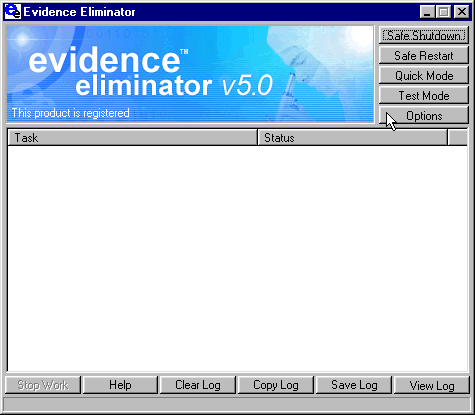 2. - Once you've clicked onto the "Options" button the next window bring you to the "Windows" tab and the sub tab "General". I have my 'Swap File' disabled so I have "Eliminate Swap File" Uncheked. Note: if you have your swap file enabled you must set a minimum and maximum amout manually. To do this: right click "My Computer" (on your desktop) and choose "Properties" | click on the "Performance" tab | click "Virtual Memory" | check next to the box "Let me specify my own virtual memory settings" | You safely enter about 150 to 200 (Mb) but both settings must be identical in "Minimum" and Maximum". This will require a restart (and ignore any Windows warnings). Now check next to "Eliminate Windows temporary files." 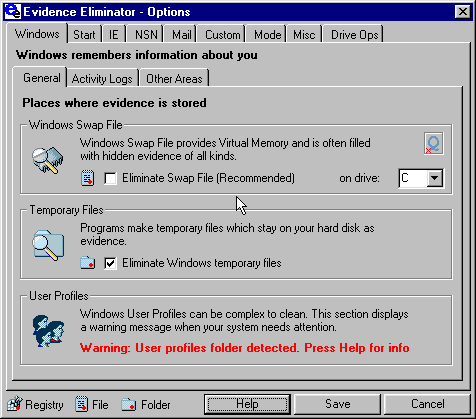 3. - The next sub tab is "Activity Logs". Personally I have these boxes unchecked. For home use it's probably better to leave these unchecked especially the bottom box. Windows Application Logs store information about what Windows programs you have been using each day and is used to re-arrange your programs when you do a defrag. 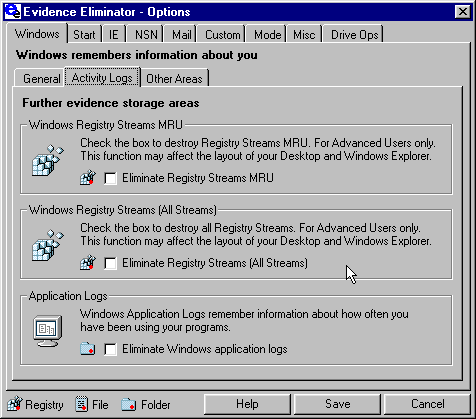 4. - The next sub tab is "Other Areas". I'd recommend having all three boxes checked. By their descriptions they are self explanatory. 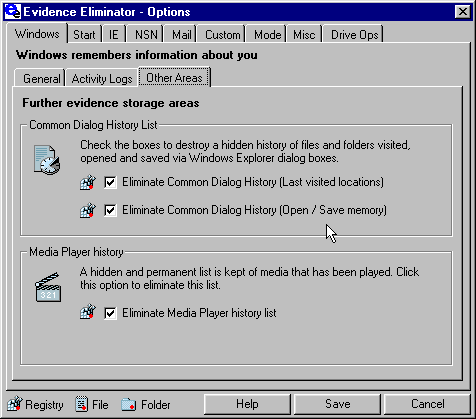 5. - Now click onto the "Start" tab. The first sub tab is "Run/Find" history. Check at least the first and third boxes. If you your PC is not hooked up to a 'Network' ignore the second box. 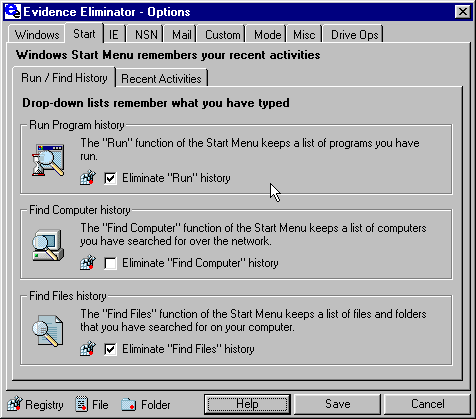 6. - Now click onto the sub tab "Recent Activities". Check at least the first box. The second box, will re-arrange your start menu in alphabetical order and can be left unchecked for your average user. The third box will eliminate a database that keeps the times of when you used a progam. If you feel you need to check this do so. 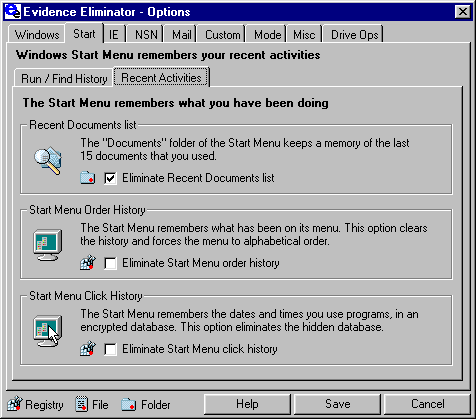 7. - Now click onto the "IE" tab. In the "History and Cache" sub tab check all boxes execept for "Internet Explorer Favorites". Unless you don't mind losing all the bookmarks that you have saved. 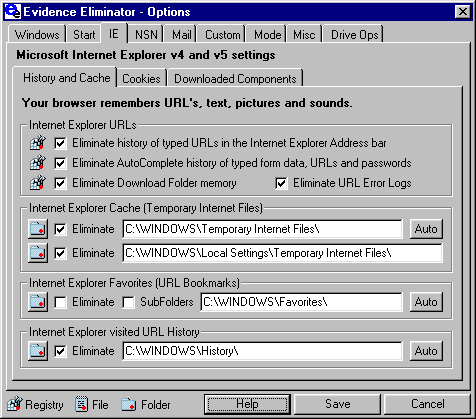 8. - Now click the "Cookies" sub tab. It's a good idea to check this box then manually find the cookies you want to keep. For example I have two cookies I keep for a message board that I visit often. 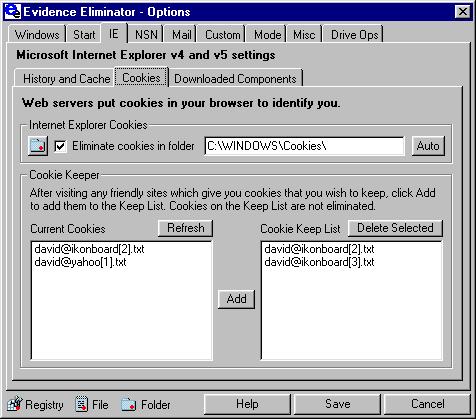 9. - Now click onto the sub tab "Downloaded Components". It's safer to have this box checked then manually enter the items you want to keep. In my case I choose to keep the plug-in for Flash. 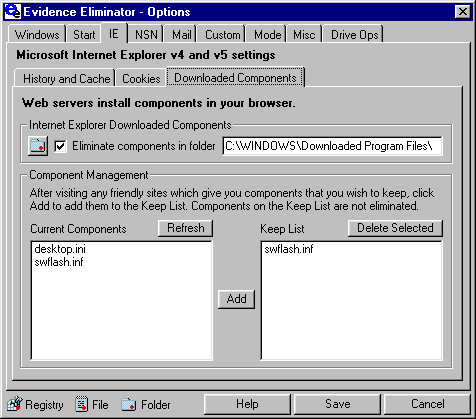 |
|
|
| Back up |