
MapInfo Tutorial Home
Section One

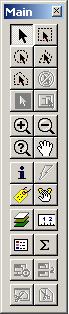
|
The main toolbar has selection tools (Section Four, Part One), view tools such as zoom in, zoom out, and pan, layer management tools (Section Three, Part One), and other tools such as a meaurement tool, statistics tool and legend control tools (Section Three, Part One). |
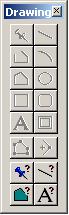
|
The drawing toolbar contains tools for drawing new line and region entities, and for other features such as adding text. |

|
The tools toolbar by default includes tools such as Run MapBasic program (also accessed by Tools > Run MapBasic Program, discussed in Section Four, Part Three, and Run Mapping Wizard Tool (Tools > Mapping Wizard Tool > Run Mapping Wizard Tool). However, more tools may be added to this toolbar using Tools > Tool Manager, discussed in Section Three, Part Three.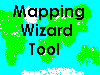 Go to Mapping Wizard Tool Go to Mapping Wizard Tool |

|
 DBMS stands for Database Management System. DBMS stands for Database Management System.The DBMS toolbar allows tables external to MapInfo to be linked seamlessly into MapInfo so that they may be manipulated using MapInfo's controls. This toolbar is not often used, but it is an important feature to be aware of. |
Section One
MapInfo Tutorial Home