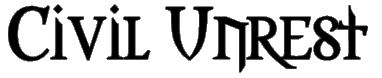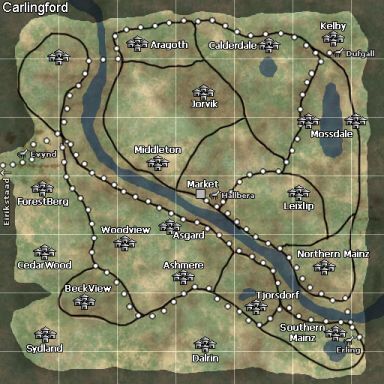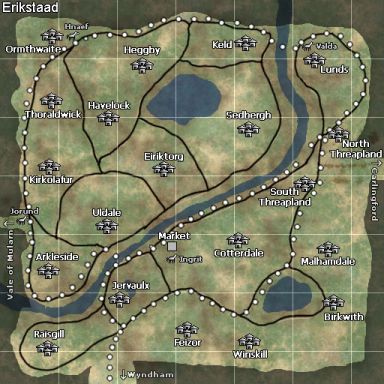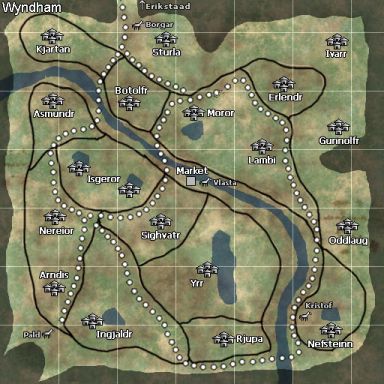Other than proof-reading for anything I forgot to say, this is completed and ready to use.
If you have any housing related material, links, ideas, or suggestions that you would like to recommend to me, you may submit those to me right here:
 Housing Manual
Housing Manual
| Table of Contents | |
|---|---|
|
Foundations is a free optional expansion pack approximately 54mb in size. This expansion will give players and guilds the ability to own a home in special housing zones.
Although Foundations itself is an optional expansion pack, you are still required (stuck) downloading all the housing related fixes/ patches each time they do a game patch. This in itself, is not optional.
I suggest downloading the Foundations pack since you are already getting those fixes/ patches anyhow. At some point or another you may want to enter those areas; perhaps to get some player crafted items, use the guild vault to do transfers between your alts, or to attend any guild related events there.
Go to the "Downloads" section of this (ToC) Table of Contents to find a link for downloading Foundations.
Foundations provides players with many new features related to housing that will satisfy most players. Below is a list of some of these features that are provided in the housing expansion.
- Four unique housing models are available.
- The ability to upgrade or downgrade a home from one house model to the next.
- The ability to convert one's home into a Guild House.
- A variety of customization features available for modifying the internal and external appearance of your home to give it an individual look.
- A customizable garden in the yard surrounding your home, where players can place many garden objects to further accentuate the outer appearance of the home.
- A detailed "house friends" list, which allows players to create a list of people who are allowed to enter their homes.
- A permissions system used to allow "house friends" to perform certain duties for the home as in buying objects, maintaining the vault, etc.
- New Housing NPCs such as Smiths, Enchanters, Tradeskill merchants, etc. to place in one's home and sell items.
- House Vaults and Guild Vaults used to store items in the home itself.
- Private tradeskill tools for use in the home.
- The ability to display guild, class, or tradeskill banners inside and outside of your home.
You have four home models to choose from which can be modified in several different ways; such as those outlined above in the "Features" section of this ToC.
Tier 1 - "Cottage"
The Midgard Cottage is the smallest home available to the citizens of Midgard. It is primarily composed of dirt and straw, but provides a very comfortable look and feel from within.
 It contains a main floor with roaring fire pits that provide plenty of light and warmth in the small home. The basement is quite useful and spacious for storing all of your things. Don't be turned off by the outer appearance; as with all of our homes, you are able to change many of the external features.
It contains a main floor with roaring fire pits that provide plenty of light and warmth in the small home. The basement is quite useful and spacious for storing all of your things. Don't be turned off by the outer appearance; as with all of our homes, you are able to change many of the external features.
This model tends to be more of an entry level home since it costs the least of all four home models. It may not look like much, but these little cottages are perfect for individuals or small guilds.
View the Floorplan.
|
~~ Back to Table of Contents ~~
Tier 2 - "House"
The Midgard House is much more spacious than the Cottage model. It provides the home owners with two full floors to fill with their items and a slightly larger version of the Cottage basement, containing inner chambers for maximum storage.
 Primarily composed of mud and straw, the house is kept warm through the use of the large firepit located on the first floor, whose shaft extends through the second floor and to the roof of the house.
Primarily composed of mud and straw, the house is kept warm through the use of the large firepit located on the first floor, whose shaft extends through the second floor and to the roof of the house.
Slightly more expensive, this model is a wonderful little settlement that is great for the richer individuals that want room to grow, as well as for smaller guilds looking for something a bit more spacious than the Cottage model, but less so than the Villa model.
View the Floorplan.
|
~~ Back to Table of Contents ~~
Tier 3 - "Villa"
The Midgard Villa is the second largest home available in Midgard as it stretches a full three stories high and one basement low.
 This model is much more refined than the lower tier models and sports much style and space for the medium to large guilds who can afford her. The Villa is the first model in the series to actually provide something other than mud and straw as the flooring.
This model is much more refined than the lower tier models and sports much style and space for the medium to large guilds who can afford her. The Villa is the first model in the series to actually provide something other than mud and straw as the flooring.
The firepit on the first floor keeps the entire home warm with its roaring fires. Decorative wood stretches across the floors and decorates the home with extreme style. Unlike the basements of the cheaper homes, the Villa has stylish tiling and fixtures to make the basement much more livable than the lower tier models.
Villas are expensive, definitely a home for the rich; but can be affordable homes for those special guilds.
View the Floorplan.
|
~~ Back to Table of Contents ~~
Tier 4 - "Mansion"
The Midgard Mansion is the most expensive and extravagant home available in Midgard. By mansion, we seriously mean extravagance at its best!
 From head to toe, the mansion reaches as high as four stories, and one story deep for it's huge basement. The basement is an extremely elaborate and amazing area serving multiple purposes, but primarily for large guild meetings. The seating around the inner sanctum gives guild members a place to sit while watching the speaker(s) at the center. The fourth floor features an additional loft area perfect for beds or just relaxing.
From head to toe, the mansion reaches as high as four stories, and one story deep for it's huge basement. The basement is an extremely elaborate and amazing area serving multiple purposes, but primarily for large guild meetings. The seating around the inner sanctum gives guild members a place to sit while watching the speaker(s) at the center. The fourth floor features an additional loft area perfect for beds or just relaxing.
The Mansion, though beautiful and luxurious, is extremely expensive and only accessible to those with a vast amount of money in their pockets.
View the Floorplan.
|
~~ Back to Table of Contents ~~
- Q: What is Dark Age of Camelot: Foundations?
- A: Foundations is a FREE expansion pack for all Dark Age of Camelot subscribers, which provides a brand new "housing" system. This new system lets players own and maintain individual as well as guild houses.
- Q: Do I need to have Shrouded Isles to play with the housing expansion?
- A: No. You may have either Shrouded Isles or Classic Camelot. Please be sure to download the correct installer when getting the Foundations files!
- Q: How many housing lots are available?
- A: Each housing zone contains 200 housing lots for building your homes upon. As of the launch of Foundations, we will have three housing zones per realm, giving players 600 housing lots per realm. More housing zones will be added to meet demands as needed.
- Q: How many homes can I own?
- A: You can own one house per account, per server. (Except on the PvP and PvE servers)
- Q: Is there a rent cost associated with owning property and a home?
- A: Yes, rent is a weekly requirement when owning a home.
- Q: Can I upgrade or downgrade my home to a different model?
- A: Yes, you are capable of upgrading or downgrading your home between the four available tiers.
- Q: What types of merchants can I expect to be able to have in my home?
- A: There are several NPC merchants available for players to place in their home. They even provide house members with a small discount on services. Go to the Npc Merchants section for more details.
Foundations is a free expansion for current Dark Age of Camelot subscribers. These are the gaming websites that have provided the Foundations expansion pack for download.
Please note that if you have Shrouded Isles, then you must download the Shrouded Isles installer for Foundations.
I used the "AusGamers" link myself because they required no sign-ups.
|
|
|
|
|
|
|
These are links for downloading the desktop wallpaper called "Midgard Housing Sketch".
This manual should provide players with the guidance they need to purchase, customize, and maintain a home in Foundations.
Before you get started on purchasing your new home, here are some important things you should know:
- Homes cost rent.
- Homes can be very expensive.
- Homes can be either personal or guild houses.
- You can set permissions to give access to others.
- You can only have one home per server per account.
- When upgrading or downgrading your home you can lose all of your items both inside and out.
Midgard has three housing zones available to populate:
Directions: (Loc 100,60864,50240) From Mularn's bindstone, head due east to enter the Player Housing zone.
Before you lies a vast territory to stake your claim. Before you can begin construction of your new home, you must first stake out your property.
Each realm has its own unique housing zone. Property has already been divided up into lots and marked by distinct markers. We've arranged these lots into small villages of ten lots each and each lot has a sign with a house number on it. Some places may be more desirable then others, as they may be located near a picturesque waterfront or with scenic overlooks.
Once you choose the location, it's time to claim your property. To do this, just double click on the marker and you will get a confirmation of your intention to purchase the property and a notification of its cost. You will have one week after purchasing your lotstone to place a home upon it. If you do not place a home within one week, the lotstone will be repossessed.
The price of any lot will change with time in the reverse auction process described below.
In the reverse auction process, housing lots start at 95 platinum pieces, and then prices steadily drop over time at a rate of 500 gold pieces per hour to a minimum selling price of one platinum piece. They will remain at this price until purchased.
At any point in time, players can check the price of a lot, and purchase it immediately, if they wish to purchase it at that price. Or they can wait for a lower price, and purchase the lot if no one else has.
When a house lot becomes available through repossession, the lot prices will reset to the starting auction price of 95 platinum pieces, and drop again until purchased.
Congratulations! You now own a small piece of your realm. Now it's time to choose the type of home you wish to purchase.
There are four different home models to choose from and many ways to customize them. The higher the "tier-level" of the home you purchase, the larger it will be and the more upgrades that will be possible. Of course, the larger homes are initially more expensive, and therefore the weekly rent will be more as well; more on that later.
To see more information about the four different housing models go to "The Homes" section.
To see a list of the available types and their prices, right click on the housing marker.
You will see a list of deeds from which you can choose.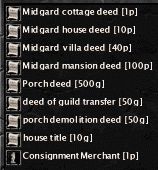 Select the deed that is most appropriate for you and then buy it.
Once you have the deed in your inventory, you can build your new home by putting the deed (dropping it) onto the house marker. Your new home will appear instantly before you.
Congratulations again!
Select the deed that is most appropriate for you and then buy it.
Once you have the deed in your inventory, you can build your new home by putting the deed (dropping it) onto the house marker. Your new home will appear instantly before you.
Congratulations again!
Should you decide later on that you wish to downgrade or upgrade the level of your home, you should go to the Central Marketplace and visit the "deed" merchant. Each housing zone has a Central Marketplace located in the middle of the zone where you can buy additional housing deeds of all levels, as well as purchase a porch add-on or other items that require deeds. All you need to do is buy the appropriate deed for your upgrade or downgrade and drop the deed onto your already existing housing structure.
VERY IMPORTANT: If you are changing your home to a new level and you have already placed items inside or outside of your home, be sure to remove all those items first ; including vaults, NPCs, and tools, else they will all vanish when your home is changed!
VERY IMPORTANT: From the moment you buy your lot you will have seven days from that point on to pay your rent. Please note, the rent timer starts with the purchase of the lot, not the house.
In order to pay your rent you must first find out how much money you will need. First press "SHIFT - right click" on the home if standing outside, or do so on the floor from the inside the home. You will get either an external/internal "Housing Options" window depending on where you do this from.
Now click the "Info" button and go to the second page to see how much your rent will be.
Then click out the number of coins you need and then drop them onto the outside of the home or onto 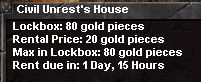 the floor from within the home. This money is now in your "lockbox". To see how much you have deposited in your lockbox, press "Info" button again.
the floor from within the home. This money is now in your "lockbox". To see how much you have deposited in your lockbox, press "Info" button again.
As you can see in the image above, even though you paid rent four weeks in advance you still get a "rent due" message. So don't be alarmed if you know you paid rent in full, but you still see a message saying you owe rent in two hours for example. It should say, "rent is due in 4 weeks" or whatever, but it doesn't. So don't panic!
If you play on the Gaheris server (PvE) or on the Mordred or Andred servers (PvP), the teleporters in the capital cities and Shrouded Isles will now offer a teleport to the front door of your home.
In addition, new teleporter NPC's are waiting in the Central Marketplace areas to port you to the other realm's Central Marketplace, as well as the original teleport locations.
- Master Torrel - Caerwent Market
- Stor Gothi Goreg - Erikstaad Market
- Seran - Meath Market
On PVP servers, players can acquire homes not of their realm from the NPC merchants or through title trading. When the player attempts to purchase items from the interior/exterior store, and from hookpoints, the store windows show items from that player's realm, not the realm of their house. Note that cross-realm merchants for your house hookpoints are available for sale at the Central Marketplace, as well. All players buying from, say, an Albion materials merchant, will have access to Albion materials, regardless of the player's own realm.
On both PVP and PVE servers, players may buy one home for each realm they own a character in. Basically, this means that in each realm you can own a home, for a total of three homes on a single account. However, you cannot build two homes in the same housing zone and a character cannot own more then one home at a time.
On PVP servers, the healing merchant does not offer the normal 25% discount.
To help the Pendragon regulars offset the cost of houses - a new merchant selling reduced cost house deeds has been added to each Central Marketplace:
- Soan - Albion Housing Marketplace
- Munn - Midgard Housing Marketplace
- Drere - Hibernian Housing Marketplace
Please note that rent costs remain the same, and deeds purchased at the lotstones and regular merchants will cost the same as live servers.
In addition, new teleporter NPC's are waiting in the Central Marketplace areas to port you to the other realm's Central Marketplace, as well as the original teleport locations.
While the architectural style of your home is dependent upon the deed you purchased, there are still many ways to make your home uniquely yours.
First, from outside the home, press "SHIFT - right click" on your home to pull up the "House External Options" window.
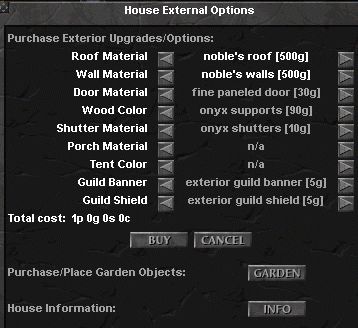
A list of options you can use to customize your home is shown. For example, you can choose between several different types of roofing materials. Just use the arrows to cycle through each type until you find the one you like.
As you make the changes in the interface, you'll note that the home immediately updates. These changes can only be seen by the person making the changes. As you are choosing what you want, you can keep track of the costs on the middle left hand side.
Please make sure that the changes you have previewed match what your final plans are. When you have your home just as you want it, click the "Buy" button when you're ready to accept your changes. The final change will then occur and the money will be deducted automatically.
Never has working in your yard been more enjoyable or easier! To get started, "SHIFT - right click" on the outside of your home to bring up the "Housing External Options" window.
Click on the "Garden" button. Now you'll see a top down view of your home in a grid format similar to what is shown.
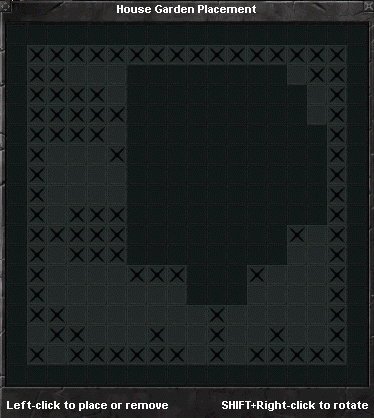
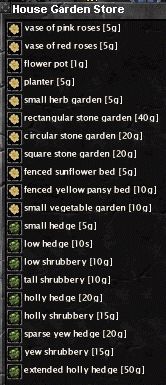 Also note that the "House Garden Store" menu is now available. Flip through the various pages of items available and then buy the item.
Also note that the "House Garden Store" menu is now available. Flip through the various pages of items available and then buy the item.
Once the item is in your inventory, click and drag the item over the garden grid. The darker shaded areas are areas that are off-limits. These off-limit areas are places where your house is situated, the boundaries of the yard, or where you have already placed an object.
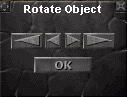 If you want to rotate an item, you can do so using "SHIFT - right click" while hovering the item over the grid box; or once you have it placed it down, you can do so by "SHIFT - right clicking" on the object itself. Not every attempt to rotate an object brings up the "rotate pop-up". Moving at all will close the store menu.
If you want to rotate an item, you can do so using "SHIFT - right click" while hovering the item over the grid box; or once you have it placed it down, you can do so by "SHIFT - right clicking" on the object itself. Not every attempt to rotate an object brings up the "rotate pop-up". Moving at all will close the store menu.
If you would like to remove an item that you've placed, you can left click on the item in the grid interface or you can double click on the actual item itself. Doing this will place the item back in your inventory.
While you're planning your home's grounds, keep in mind that you have a maximum limit of 30 items that can be placed.
NOTE: The interior/exterior items we buy to decorate our home with do not weigh anything. If they did have a weight value, how would you explain being able to carry an "extended stone wall" or a "marble throne"?
Now it's time to make your place a "home". There are many options available to make your home appealing to look at and useful.
First, there are many decorations to customize the inside of your home. Simply "SHIFT - right click" anywhere in your home to pull up the "Housing Internal Options" window. The first thing you will notice is the choice of carpets.
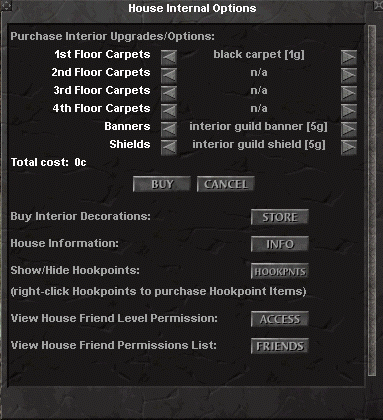
You can choose from a wide selection of colors. Just click the arrows next to each one to make your choice.
If you're on the floor for which you are selecting, you will notice the carpet appear and/or change colors in front of you. These changes can only be seen by the person making the changes. Just like the carpets, the banners and shields selection will appear only in pre-set locations. As you are choosing what you want, you can keep track of the costs on the middle left hand side.
Please make sure that the changes you have previewed match what your final plans are. When you have your home just as you want it, click the "Buy" button when you're ready to accept your changes. The final change will then occur and the money will be deducted automatically.
If you want to hang some pictures, or maybe buy some furniture, click on "Store". A merchant window will appear from which you can make your selection. Once you have the item in your inventory, place it anywhere you wish. Some items like pictures can only be placed on the walls. Other items like tables and chairs can only be placed on the floor. You can position the angle of your housing item by "SHIFT - right clicking" on the placed object.
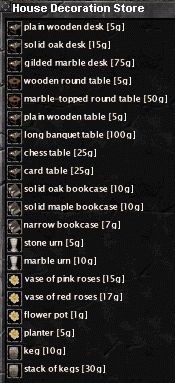
You can also decorate your home with a display of weapons and shields from your very own collection. The item has to be in your bags to make this work. Look in your inventory and then drag the weapon or shield of choice to an empty section of wall. The item will then appear hanging on the wall.
The item doesn't actually leave your inventory, it's merely a visual copy of your weapons and shields being placed on the wall. If you would like to remove an item you've placed, just double click on the item and it will go back into your inventory. Weapon and shield items removed from the walls do not go back into your inventory; they are now gone since they were only copies anyhow. Moving at all will close the store menu.
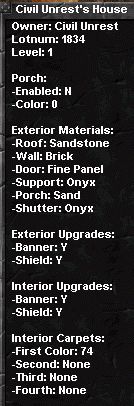
If you want to see an overview of your housing selections, press the "Info" button.
Next, there are many ways that your house can be used to make life easier. One of these ways is hiring special NPC's for various household duties. All merchants give you a 25% discount on their services. There are some minor exceptions on the PVP servers, go here for more details:
"Options for PvE/PvP Servers"
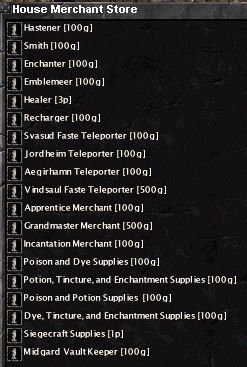
Here is a list of your options. These will be discussed in greater detail later:
Once you place a merchant, to remove it just target it and use your "Get" key, default G. To add these NPC's to your home, click on the "Hookpnts" button to display the pre-set locations where these must go.

"Hookpoints" are located in various places throughout the house and appear as two stacked white circles on the ground. Right click on these to see a merchant window of exactly which special objects can be placed here. Once you buy the item, drop the item onto the "hookpoint" and it will instantly appear. Click on "Hookpnts" again and the hookpoints will no longer be visible.
Other useful features you can add to your home include Bindstones, Housing Vaults for extra storage, and Tradeskill equipment. To add these special additions to your home, click on the "Hookpnts" button to display the pre-set locations where these items must go.
Adding these enhancements cost nothing more than your initial purchase. Your rent will not be affected by the number of tools or merchants you own. More about paying rent later. The maximum number of items you can place inside your home is dependent on the size of your home. Cottages are 40, Homes are 60, Villas are 80 and Mansions are 100.
NOTE: There are no hookpoints for the decorative items. They can placed anywhere on the areas they are allowed to be on! Weapons/ shields and trophies put out on display are deducted from your total items allowed.
"And once you have everything placed where you want it, we've added a "Lock" button to keep you from accidentally picking up a piece of furniture or a wall hanging that took you and several friends a while to get in ~just~ that right spot."
end quote
This option is not actually in the game right now, I wish it was. It may have been at one time, but why they removed it I have no clue.
Players can place many trophy items in their homes to show off their hunting skills. Trophies are rewarded to players by killing certain rare or named monsters located throughout the realms and frontiers. These monsters will drop "remains" that can be combined with an alchemy potion to create the final trophy.
A player, who wishes to make a trophy, should take the remains of the monster and a special taxidermy alchemist potion to a Taxidermist Apprentice NPC located in the Central Marketplace of each housing zone. This NPC will combine the remains and the potion together to fashion a beautiful (or grotesque) trophy of your kill.
You may then display the trophy in your home by placing it as you would any other interior housing item.
Now that you've got your home built and in working order, you'll need to start paying rent.
Rent is due every real-world week.
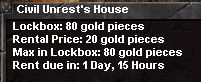
You can check to see how much time you have remaining until your rent is due by "SHIFT - right clicking" on the outside of your home and then pressing the "Info" button located at the bottom of the interface window and then look on the second page. You can also check this from inside the home by "SHIFT - right clicking" on the floor inside. Paying your rent is pretty easy. Just click out the number of coins you want and then from the outside of the home click on the home itself. Again, this can also be done from inside the home, just drop the money on the floor.
Beware, that once you deposit money into your lockbox, it cannot be reclaimed. The second page of the "Info" will also show you how much coin you already have applied towards future rent. You can deposit enough coin to pay your rent in full for up to four payments. Also notice that by pressing the "Info" button you can view the maximum amount of coin you can have stored at any given time as well as overall information about your home.
Rent is charged based upon the "tier-level" of the home as previously shown in The Homes section. Should you forget to pay your rent and your house is destroyed, all of your house vault possessions will be stored with the House Bankers located in the Central Marketplace. The Bankers keep a list of your house vault items at all times; so should you need to retrieve an item, you can visit the Banker. All other items such as furniture, NPC's, and tools will not be stored with the Banker.
NOTE: If you're going to be away for a while, it would be wise to put money on your house and max-out the lockbox to ensure that you don't lose your house while you're gone! Unfortunately, for a "personal" home, only you can pay the rent needed, even if you have a friend set as "Partner". The only exception to this is the "Guild House" since all guild GM's have access to that function.
As you can see in the image above, even though you paid rent four weeks in advance you still get a "rent due" message. So don't be alarmed if you know you paid rent in full, but you still see a message saying you owe rent in two hours for example. It should say, "rent is due in 4 weeks" or whatever, but it doesn't. So don't panic!
EDIT: July 24, 2003 from Sanya Thomas
In the grab bag, I told you about an undocumented feature whereby the consignment merchant's money would be available to pay your house rent. It's technically true, mind you. BUT - first the system checks your house for gold. If there's not enough money, it then checks your consignment money. If there's not enough money THERE, you'll lose the house. The system doesn't add the two piles together.
We have decided to address that in the next patch, and make the system add the two funds together.
For now, however, please make sure there's enough cash on your home to keep it paid up - and watch the patch notes! I completely apologize for the misunderstanding.
We will take care of people who suffered from this misunderstanding. Please note that the feature is only a week old, so we won't investigate claims any older than that, or any claims after today. We'll need to pull logs and verify everything, so I would beg your patience". End quoteMy comments: This basically makes the four week maximum limit you can pay your rent in advance absolete. All you have to do now is keep a stash of money on your consignment merchant to pay the rent for you.
How? As it is, when you withdraw your money from the Consignment Merchant it's an all or nothing deal. So here is a work-around for that: Let's say you withdrew all your money from sales of your items. Now all you have to do is add a junk item, set the price for it really high, i.e. two platinum pieces, and then have a friend or guildie buy it back for you with the money you loaned them to do so with. Now from the sale of that item, you have two platinum pieces saved away to pay the rent, should the owner of the home be absent longer than the four weeks previously allowed. Two platinum pieces would pay the rent on one cottage for two years and one month real time!!! That's 80 gold per month for 25 months.
One additional way to help pay your rent costs is by exchanging bounty points for rent tokens. If you're the owner of a house you can exchange your personal bounty points for rent tokens to pay your own rent. The exchange rate is one bounty point = one gold piece. You can buy these rent tokens in the Central Marketplace from the "token" NPC merchant.
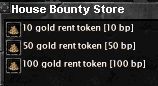
If your guild owns a guild house and you are guild rank 0 (zero), you may also use the your own personal bounty points to pay for rent tokens.
Bounty Tokens are no-drop, so you cannot trade them and you cannot use them to pay rent on someone else's house.
Please note that only personal homes can be sold, not guild homes. Should you decide to sell your home to a fellow player, there are a few steps to follow. The first thing you need to do is to get the "house title" to your home. You can get the house title to your home in the Central Marketplace from the "deed" NPC. Once you have the house title, it works just like any other item transaction. Hand the house title to the player you wish to sell it to, decide on the price, and then both of you hit accept. You can only sell a house to someone who doesn't already own a home and you have to be ON the property together to make the transaction.
If your home has housing vaults, NPCs, a bindstone, or a consignment merchant, these items will NOT transfer when you sell your home. If you desire to sell these items, you must pick them up and sell them from your inventory separate of the home itself. Trading your house deed to another player will also destroy your porch if you have one.
There are a number of ways you can get back to your home once you set out on a adventure or leave to defend the realm.
We've provided horse routes and hasteners through out the zone to help you reach your village more quickly. Also, the owner of a home can use the portal locations in Shrouded Isles and at the Portal keeps to port back to their home. Guild members can also use these porters to port to their guild house.
And finally, if you fall in battle you can type /release house to return to your home bind spot. If you have a bindstone in your home, type /bind house to bind there.
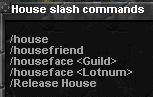
If you are having trouble finding the location of your home, you can use the /houseface command to face in the direction of your home. This works similarly to the /face command. You may also choose to /houseface a particular lot number, which is useful for finding your friends. An example of this would be: /houseface 1835.
So, you've got your home all setup and decorated and now you want to have a few friends over to warm the place up a bit. First, anyone you wish to add to your guest list has to be online and in the same housing zone as you. Second, you can invite both players and groups of players to your list.
The types of people you can add to your list are:
- Player - Individual players
- Account - All characters on a player's account
- Guildlevel - Used only in guild house situations
- All - All members of your realm
But before you add them you need to decide what privileges you want these people to have in your home. Those permissions are:
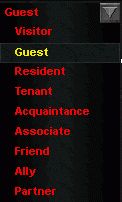
- Visitor
- Guest
- Resident
- Tenant
- Acquaintance
- Associate
- Friend
- Ally
- Partner
They are set by first adding your friend to your home, then opening the housing menu from the interior and clicking on the "Friends" button. This button will bring up the Friends Screen, which you can use to modify the permissions of your housefriends.
These are only labels, of course. You can set what each permission actually has access to, on the Friends Screen. For my examples here I will use Alline's name and a rank from our guild such as Ruffian.
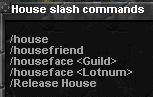
Adding someone to your house list sets them at the lowest level permission for your home. You can set the privileges each player receives through the friends permission interface. Read more about this in the next section.
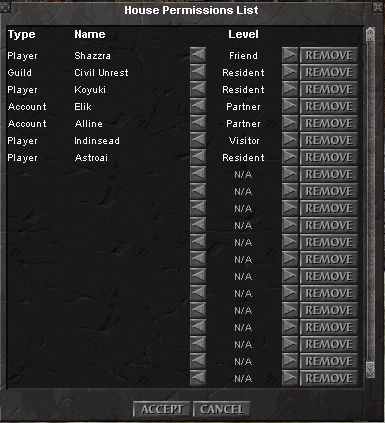
To add a single player to your house list you need to type:
/housefriend player Alline
If you wanted to invite a player and all of the alts on their account, the command would be:
/housefriend account Alline
If you wanted to add an entire guild to your house invite list, the command would look like this:
/housefriend guild Civil Unrest
If you wanted to invite everyone in your realm to be able to enter your home the command would be:
/housefriend all
If your house is a guild house and you are the guild leader, you can invite players based on guild ranks. The command would look like this:
/housefriend guildlevel Ruffian
And finally, if you want to remove a player from your home, you can use the /boot command as follows:
/boot Alline
They would then be immediately removed from your home, never to enter again hehe.
Now its time to set the permissions for each friend level. From the inside of your home, SHIFT - right click anywhere to open your housing interface. Click on "Access".
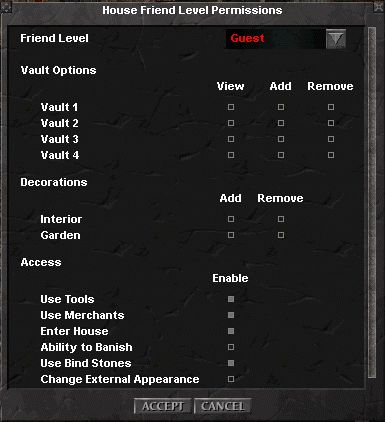
Notice at the top of the window in the image below, that "Visitor" is the first friend level you can edit. If you click on the arrow to the right hand side of the Friend Level, you can choose from the other Friend Levels.
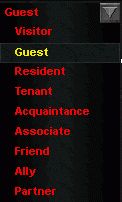
Friend Levels are pre-set templates that you can assign varying access to the many features available in your home. For each level, you can grant or deny access to all of your homes options and then assign players or groups of players to the appropriate level. For example, you may want a visitor only to be able to enter your home and to use your merchants. So, just click on the Entry and Merchants box and then hit accept. Now, every time you add a house friend at "Visitor" level they will be able to enter your home and use your merchants and nothing else. To remove any of the settings, just click again in the box and hit accept. You can do this for all of the Friend levels.
Once you've added a player or a group of players to your house friends list you can change their level or remove them completely with a few clicks of your mouse. From the inside of your home, SHIFT - right click anywhere to open the housing interface. Located at the bottom of the window, click on the "Friends" button.
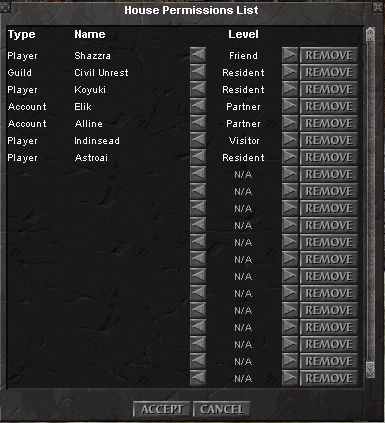
The column on the left describes if the entry is a player or what type of group. The next column is the name of the player or group. For each entry, you can change their level by using the side arrow keys. And to remove them from the list, just click on "remove". After all changes are made don't forget to click on "accept" to save your work.
Changing a personal home into a guild house is very easy. Only a Guild Leader (Rank 0) may upgrade a personal home that he or she owns to become a guild house.
First, he/she needs to build a home. Once this is finished, a guild deed can be purchased from an NPC in the Central Marketplace. Simply drop this deed onto the home and the home will be transferred to the guild. Once you do this, you give up all ownership of the home and it becomes the property of the guild and more specifically the TRUE Guild Leader (/gc leader); so make sure you clean out your vault before transferring ownership to the guild. A guild may only own ONE home. Also, once a personal home is made into a guild house it can no longer be sold or traded.
If your home has housing vaults or a consignment merchant, these items will NOT transfer when you upgrade your home to be a guild house. If you desire to transfer these items, you must pick them up and trade them from your inventory separate of the home itself.
All Guild Leaders (Rank 0) can set permissions for the guild house.
Managing a guild house can be rough work. To help divide this work up, try giving the senior members of your guild responsibilities over the household!
Next, there are many ways that your house can be used to make life easier. One of these ways is hiring special NPC's for various household duties. All merchants give you a 25% discount on their services. There are some minor exceptions on the PVP servers, go here for more details:
"Options for PvE/PvP Servers"
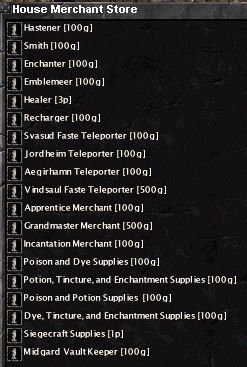
Here is a list of your options:
To get these NPCs, enter your home and open the interior housing interface; then click on the "Hookpnts" button to display the pre-set locations where these must go.
"Hookpoints" are located in various places throughout the house and appear as two stacked white circles on the ground.

Right click on these to see a merchant window of exactly which NPCs can be placed here. Once you buy the item, drop the item onto the "hookpoint" and it will instantly appear. The same process applies to the purchasing of tools and other special objects. Click on "Hookpnts" again and the hookpoints will no longer be visible.
Once you place a merchant, to remove it just target it and use your "Get" key, default G.
So you've got some finely crafted armor you've just hammered out at the forge, or maybe you've picked up some treasure on your last dungeon crawl that you would like to sell but you can't find the time to find a willing buyer. Adding a consignment merchant to your home is the perfect solution.
Hiring a consignment merchant requires that you have a side porch add-on. After that, you just need to buy the merchant from the deed merchant in the Central Marketplace. Once you've purchased the merchant, drop the consignment merchant item in your inventory anywhere on the outside of the house. The merchant will appear immediately on the side porch and will be ready to get to work selling your items. Right-click on the merchant to open his inventory. Now, drop each item into the merchant storage window.
As you place each item into the merchant's inventory you will be prompted to set the price for each item. Once you set the price, click on "accept" and the item will now be ready for sale. Other players will only be able to buy from the merchant. Once an item has been bought, you can return to the merchant and press on the withdraw button to collect your earnings.
To remove items from the merchant, open the inventory and click and drag the item back into your own inventory. You cannot drag the item over another item in your inventory to quick swap the items. You'll need to transfer all items from the merchant to an empty slot in your inventory.
To remove an NPC, target the merchant and hit your "g" key (default) to "Get" the merchant. It will reappear in your backpack as an icon.
Each service NPC (Healer, Smith, Enchanter, Recharger) has a certain discount that is built into them. This discount will be applied to the cost of the service the NPC performs or provides. The discount is currently set at 25%.
I'm not sure, but this may also be for the regular crafting merchants as well. </shrug >
When placed in a home, only those friends designated by the home owner can interact with the NPC's.
A house can hold one vault per tier-level of the home. There are four vault levels that must be purchased separately from a store index.
We will provide a new housing object type for the four vault levels. All of the vault hookpoints are in the basement of the home.
Drop the vault icon onto the vault hookpoint to activate the vault. Once a vault is placed, you can double click on it to remove it.
Each vault level can be accessed individually (and separately) by players with the appropriate permissions as set by the home's owner. Each vault level has it's own separate View/ Withdraw/ Deposit permissions. You can drop and retrieve items from the vault as if it were a normal bankvault.
If the house is downgraded or deleted, all objects in the house are accessable via the House Banker in the Central Marketplace. Eight House bankers exist - one for each level and vault of Guild and Player homes.
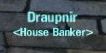
Should you forget to pay your rent and your home is destroyed, all of your vault possessions will be stored with the House Bankers located in the Central Marketplace.
The Bankers keep a list of your vault items at all times, so should you need to retrieve an item you can visit the Banker.

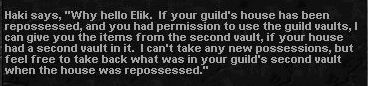
All other items such as furniture, NPCs, and tools will NOT be stored with the Banker.
I'm not certain but I think only the vault owner can use the House Bankers to get items from those vaults that were removed when the home was repossessed. It doesn't make sense to me that any guild member, whether they had access to vaults in first place or not, would just be able to go and help themselves to posssessions belonging to others. </shrug>
If you have a vault in a home with items in it, then lose and subsequently recreate the home with a vault - all of the items in your old vault automatically appear in the new vault. Thus, newly created vaults automatically assume all items left over from old vault.
If a player owns a home with a vault that has items in it, then transfers the home to a guild, the vaults do NOT transfer with the home. Instead, the vaults are accessible via the Player House Banker (or by the player creating a new house with a vault). The newly created Guild House will assume any leftover Guild House Vaults.
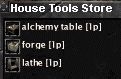
A home can hold one tool per tier-level of the home. There are various tools that must be purchased separately from a store index. Each floor of the home has one tool hookpoint (none in the basement).
Drop the tool icon onto the tool hookpoint to create the tool. Double click on the tool to pick up the tool an place it back in your inventory as an icon.
The home has separate USE permissions for the house friends list for the tools in the home. Only those friend types designated by the home owner can use the tools in the home. Tools in home have smaller radii (1/2 radius) than tools in the city.
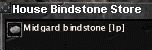
You are able to purchase a bindstone to place in your home. With this special object, you can make your home your binding location.
You can bind to your home by simply typing /bind while standing near the bindstone. In order to successfully /release from a death to your home bind location, you must type /release house and you will return to the safety of your home.
If you bind in your home, you still have your normal bind spot as well. When you die in combat, you can type either /release or /release house to choose your re-spawn location.
The Civil Unrest owns three homes in Carlingford in the town named Southern Mainz. This town is located in the bottom right corner of the map.
- #1833 (cottage)
- #1834 This is our Guild House (cottage)
- #1835 (cottage)
To get to our guild house easily you can either buy a Medallion of Guild HearthPassage at the SI Portal or from Gwulla the medallion merchant at Upplands and port over on the next portal ceremony.
You can also enter the housing zone and type /houseface guild and just keep your NUM-lock key on and run there steering yourself around trees and other obstacles.
You may also take a two pony ride from the entrance to the housing zone and get dropped off right behind our homes at Erling the Stable Master. From the housing zone entrance near Jordheim, after you zone into the housing area, buy a ticket from Jorund and take it to Hallbera, then when you get to Hallbera, take the last pony to Erling. Ride both ponies the entire way. We are at the end of line so you may easily go afk and come back later. When you arrive at Erling, we are the three homes you will see to the left of him. Just do the reverse to get back out near Jordheim, or port out from our home teleporters.
The Civil Unrest owns one home in Erikstaad in the town named Lunds. This town is located in the top right corner of the map; and our home lot number is #1656 right next to the Stable Master.
To get to this cottage you can enter the housing zone and type /houseface 1656 and just keep your NUM-lock key on and run there steering yourself around trees and other obstacles.
You may also take a pony ride from the entrance to the housing zone and get dropped off right next to the home at Valda the Stable Master. From the housing zone entrance near Jordheim, after you zone into the housing area, buy a ticket from Jorund and take to Valda. It's a one pony ride, so just ride it all the way; we are at the end of line so you may easily go afk and come back later. When you arrive at Valda, we are the second home to the right of her. Just do the reverse to get back out near Jordheim.